1. What are they and what are they used for?
Mailboxes are a container for inter-administrative processing services (EACAT Procedures), grouped by thematic, organic or functional areas, to which you add a certain number of users. This is how users added to the mailbox can access, consult and edit all the procedures of the services.
Therefore, the mailbox system is designed to simplify the management of access to these services and improve internal organization, although it is optional and it is the entity's manager who administers it (activates, creates, deactivates and deletes mailboxes).
To enable mailboxes , you must go to General > Mailboxes > Use mailboxes in the entity.
When you activate mailboxes, your quota appears in the entity, which represents the maximum number of mailboxes allowed. 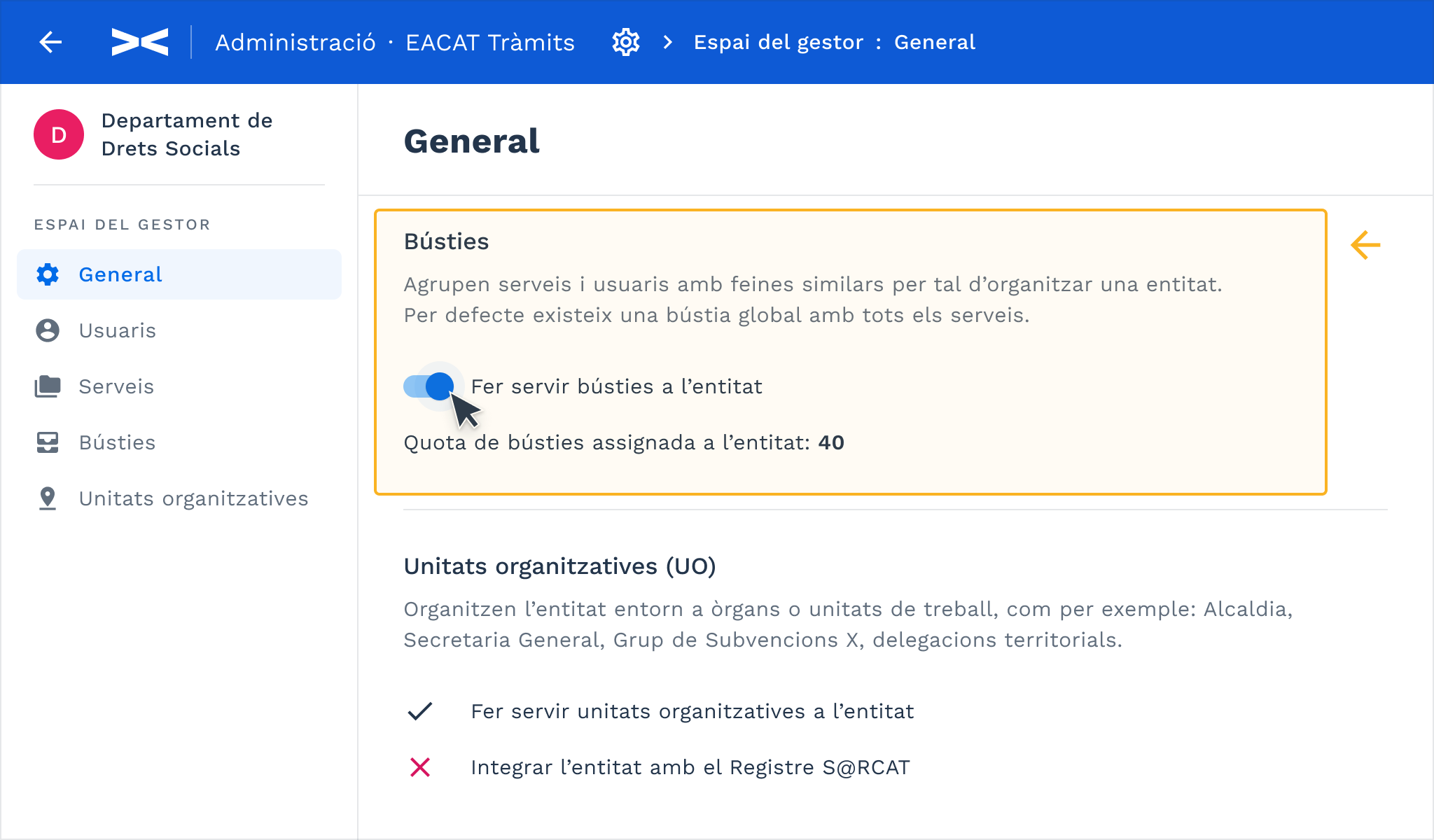
Find related information in EGT - What is the mailbox quota?
2. When is it advisable to use them?
The organization in mailboxes is recommended for entities with a high volume of processing and a large number of users, as it allows for a clear organization, improving the management of access to services and the efficiency of the entity. This type of organization allows users to only see the services of the mailboxes to which they are assigned, although it involves an initial investment of time and management.
For entities with few users and an internal policy of open and unrestricted access to information, it is recommended to do without the mailbox system . However, it is important to keep in mind that in this case, everyone will have access to all services without restrictions.
Organization in mailboxes is more efficient although it requires more initial and management effort. On the other hand, working without mailboxes simplifies the initial process, but it is important to keep in mind that all users can see everything.
Before creating mailbox organization for your entity, it is essential to spend time reflecting on the following aspects:
- Do you want all users in your organization to be able to manage all services?
- If so , you don't need to use the mailbox system.
- If not , what logic should they follow and what organization should the mailboxes reflect?
3. What types are there?
There are 2 types of mailboxes:
The global mailbox that is created automatically, once mailboxes are activated in an entity, and which has a series of characteristics that differentiate it from the rest:
- It is created automatically and cannot be deleted manually.
- There is only one per entity.
- It contains all the entity's specific and generic services, both current and future.
- Initially, it has no users assigned. You need to assign them.
The other specific mailboxes that are created later with a certain organizational logic.
The global mailbox is created automatically and contains all the services of the entity, but initially it does not have any users added. If you need someone to have access to all the services, you will need to add them specifically to the global mailbox.
4. How do you activate and deactivate them in your entity?
To enable mailboxes , go to General > Mailboxes > and turn on the Use mailboxes in entity switch. You will then see the mailbox quota for your entity, which determines the maximum number of mailboxes you can create, according to the specifications of the EACAT administration.

When you activate mailboxes, the global mailbox is created, which includes all services without added users, and you can create specific mailboxes to add users, services and, if applicable, organizational units.
To disable mailboxes , go to General > Mailboxes > and disable the Use mailboxes in entity switch. It is important to note that this will affect the entire organization and the work system established so far; although you can always recover the previous organization by reactivating mailboxes.
Remember that when you deactivate mailboxes, all users of the entity have full access to the services.
5. What should you do when you activate them?
When you activate mailboxes, you can work in the Mailboxes section in the EACAT Procedures Administration Manager Space menu, and in the Mailboxes subsection within the Users and Services sections.
In the Mailboxes section , the global mailbox is automatically created, where you will find all the services of your entity and no added users. If you want to add one, you should know that they will see and be able to work in all the services. Remember that the global mailbox has a series of peculiarities that are explained in point 3 .
Before creating your organization's mailboxes, it's crucial to spend some time thinking about their logic and structure. Once you're clear on this, create and manage mailboxes:
- Create the specific mailboxes that you consider necessary for the different users of your entity to work in the various thematic areas to which the services belong.
- Assign the corresponding services.
- Add users.
- If necessary, assign organizational units (OUs).
Remember that you will only be able to create specific mailboxes until you reach the mailbox quota assigned to your entity.
Find related information in EGT - What are the consequences of activating and deactivating mailboxes?
6. How do you create or delete a mailbox?
To create a mailbox:
- Access the Manager's Space from Administration settings > EACAT Procedures
- Go to the Mailboxes section.
- Press the Create mailbox button and assign it a name.
If you later want to change or modify the name, select the mailbox and click the ... > Edit name icon.
To delete a mailbox:
- Access the Manager's Space from Administration settings > EACAT Procedures
- Go to the Mailboxes section
- Select a specific mailbox
- Press Delete mailbox on the “...” icon.
Please note that deleting a mailbox has important implications, as it means disconnecting the associated services and users. Furthermore, once deleted, the previous information cannot be recovered.
Remember that the global mailbox cannot be deleted.
Find related information in EGT - Can the global mailbox be deleted?
7. How do you add users and assign services?
You can add users and assign services to a mailbox in two ways: individually or by importing a file.
To add users to a mailbox individually:
- Access the Manager's Space from Administration settings > EACAT Procedures > Mailboxes
- Select the mailbox you want to add users to.
- Select Users account_circle .
- Search for the user by first and last name.
- Turn on the user switch.
Repeat this process for each user you want to add to the mailbox.
To assign services to a mailbox individually:
- Access the Manager's Space from Administration settings > EACAT Procedures > Mailboxes
- Select the mailbox to which you want to assign the services.
- Select Services and expand the information for the specific mailbox so you can better visualize the services and different filters.
- Search for the service by title.
- Turn on the service switch.
Repeat this process for each service you want to assign to the mailbox.
The global mailbox already has all services assigned and does not allow you to assign any more. This feature is only available for new mailboxes you create.
The option to import users and services is more recommended for mailboxes with a large number of users and/or services. We explain how to do this in point 8.
8. Can you import users and services?
Importing users into a mailbox can be very useful for your organization, especially if the mailbox has a large volume of users.
There are two key situations to consider: importing into the global mailbox , where you only need to import users, as this mailbox automatically contains all services; and importing into a specific mailbox , where you need to import both users and the required services.
To import users into a mailbox , follow these steps:
- Access Administration settings > EACAT Procedures > Mailboxes
- Select the mailbox where you want to import users.
- Press the ... icon > Import users
- Select one of the files: Users or Users to add . Decide which one you want to use:
- Users , an empty template named users-mailbox-example.csv is downloaded, to fill in with the Identifier and Name of each user.
- Unassigned users , a template named users-mailbox-available.csv is downloaded with all the users who are not in the mailbox; for each user we have the Identifier (NIF or NIE) and the Name (first and last name).
- Download the corresponding template.
- Prepare one of the templates. Only CSV files separated by semicolons (;) are allowed. Remember to leave the first line unchanged, with the field names provided by default.
- Upload the prepared file with the import data and you will automatically see it in the mailbox list.
- Review the import summary to make sure everything uploaded correctly.
To import services into a mailbox you created, follow these steps:
- Access Administration settings > EACAT Procedures > Mailboxes
- Select the mailbox where you want to import the Services.
- Press the icon ... > Import services
- Select one of the files: Services or Services s ense assignar . Decide which one you want to use:
- Services , an empty template named services-mailbox-example.csv is downloaded, to fill in with the Service_Code and Service_Name.
- Unassigned services , a template named services-mailbox-available.csv is downloaded with all the services that are not in the mailbox; for each service we have the Service_Code (functional code), Service_Name (service title), Service_Topic and Service_Subtopic .
- Download the corresponding template.
- Prepare one of the templates. Only CSV files separated by semicolons (;) are allowed. Remember to leave the first line unchanged, with the field names provided by default.
- Upload the prepared file with the import data and you will automatically see it in the mailbox list.
- Review the import summary to make sure everything uploaded correctly.
9. How can you export users and services?
You can download the list of users or the list of services in Administration settings > EACAT Procedures > Mailboxes section > select a specific mailbox > ... icon > Export users or Export services in a .csv file.
Select the desired mailbox and export the list of users or services it contains, previously applying the filters you need.
The .csv file is named users-mailbox-XX.csv or services-mailbox-XX.csv.
Mailbox user file fields:
- Id, which is the user identification within EACAT.
- Identifier, what is the user's personal identification number.
- Name, which is the user's name.
Mailbox service file fields:
- Service_code, which is the service identification code.
- Service_name, which is the title of the service.
- Service_topic, thematic area within which the service falls.
- Subtheme_service, subtheme areas into which a topic is divided.
To export the data correctly to an Excel file or similar:
- Open an Excel sheet.
- Place the cursor in the first cell.
- From the menu, select Data > Get Data > From File > From Text/CSV .
- Search your computer and select the .csv file.
- Press the Import button.
- A screen will appear with all the data in the file. Press the Load button.
10. How can you export your entity's mailbox list?
You can download the list of mailboxes from Administration settings > EACAT Procedures > Mailboxes section > ... icon > Export mailboxes to a .csv file. First, select the filters you need to narrow the list.
The file will be named busties.csv and will contain the following fields:
- Id, is the identification of the mailbox within EACAT.
- Mailbox name.
- Users is the number of users within each mailbox.
- Services is the number of services found within each mailbox.
- Id_unitat_organizativa, is the identification number of the organizational unit in each mailbox.
- Organizational_unit_name, which is the name of the organizational unit in each mailbox.
Export the list of mailboxes, using the filters you deem appropriate.
11. How can you organize your organization into mailboxes?
Organizing the entity into mailboxes is optional and can be enabled or disabled from General > Mailboxes > by enabling the Use mailboxes in entity switch.
While this proposal may be useful, it is worth considering whether there is another organization that might work better for your entity.
To know where you start in the classic EACAT, we have created a list where you will find the users, services and the promoter. You can access it by going to the Configuration / Users section / download the Users/Services/Promoter list. We think it can help you know which mailboxes you should create in the new EACAT and also when distributing the users and services in the different mailboxes created.
Use case
You have decided to organize access to EACAT Procedures services in mailboxes to streamline the entity and so that users do not view all the services.
- Considering your quota of 30 mailboxes, we suggest you create mailboxes based on a thematic logic. Create 18 mailboxes , one for each topic in which EACAT Trámits categorizes its services. Find this information in the List of Topics and subtopics in which specific services can be categorized in the EACAT Services Catalog . These mailboxes are:
- Culture
- Economy
- Education and training
- Emergencies. Security
- Sports, leisure and entertainment
- Housing
- Industry and energy
- Justice
- Language and communication
- Environment
- Mobility and transport
- Research and innovation
- Health
- Social services
- Society, citizenship and families
- Territory and landscape. Urban planning
- Work
- Tourism
- If, due to the characteristics and volume of processing of your entity, you need more than 18 thematic mailboxes, it is advisable to break down the mailboxes with the highest volume of processing into sub-thematic mailboxes. For example, if the Culture mailbox needs subdivision, replace it with the Culture sub-topics in which the EACAT Procedures services are categorized, thus increasing the total number of mailboxes to 27 :
- Culture - Performing arts
- Culture - Archives
- Culture - Libraries
- Culture - Cinema and audiovisuals
- Culture - Popular culture
- Culture - Letters
- Culture - Historical memory
- Culture - Museums
- Culture - Music
- Culture - Cultural heritage
- You need to create a mailbox for the generic services of EACAT Trámits. We call this mailbox Generic and it is necessary so that the users in charge can redirect the generic requests to the appropriate user. With this, you will have a total of 28 mailboxes , including thematic, sub-thematic and generic.
- You can create another mailbox for services that you think will never be used in your organization. We will call this mailbox Discarded and you will place all the services that you will possibly never process in it, either because despite being able to process them, they will not be used or because you are not the recipient of them. This means that you have greatly reduced the number of services to be distributed among the thematic, sub-thematic and generic mailboxes that you have created.
To find out if a service has ever been processed or not , you can select the Export processing volume option from the ... icon and the list of services with their processing volume will be downloaded (for now, this list offers you a list of all services on 06/24/2024). In the file serveis-tramitacio-XX.csv ., which will be downloaded, there is a field that informs precisely about this. As it is a very large list, prepare it for later import into the Discarded mailbox.Find related information at:
EGT – How do you export the list of services of your entity within EACAT Trámits?
- Continue adding services to the rest of the mailboxes. You can consult the general list of services, which you can download from the "..." icon, where all the services are categorized by thematic and sub-thematic area. This will help you assign services to each of the mailboxes that we have proposed. Before downloading the list, apply the filters you deem appropriate.

- In the Global mailbox, which was created automatically, you will find all the services and no users. Therefore, you need to add users with specific positions (secretaries, auditors and secretaries-auditors) who need full access to the services. Make sure to also add other users who require full access.

- In the other thematic or sub-thematic mailboxes, assign users who need access to the specific services of each area. It is not necessary to add users from the global mailbox, as they have access to all services.
- Once you have linked the 29 thematic/sub-thematic, Generic and Discarded mailboxes to the Global mailbox, you have a total of 30 mailboxes .
- Culture - Performing arts
- Culture - Archives
- Culture - Libraries
- Culture - Cinema and audiovisuals
- Culture - Popular culture
- Culture - Letters
- Culture - Historical memory
- Culture - Museums
- Culture - Music
- Culture - Cultural heritage
- Economy
- Education and training
- Emergencies. Security
- Sports, leisure and entertainment
- Housing
- Industry and energy
- Justice
- Language and communication
- Environment
- Mobility and transport
- Research and innovation
- Health
- Social services
- Society, citizenship and families
- Territory and landscape. Urban planning
- Work
- Tourism
- Generic
- Global
Use the Services section to view services without an assigned mailbox (Mailbox filter) and assign them to the appropriate mailboxes.
Remember that your organization has a thematic and sub-thematic logic. You can consult the services in the section of the same name and use the No mailbox option in the Mailbox drop-down filter to view the services that do not yet have a mailbox assigned. Add these services to the corresponding mailboxes. Select the visibility icon on the service you want to assign, where you will find the thematic and sub-thematic scope of each service, which will help you decide which mailbox to assign them to. To do this:- Go to Services and select the service
- Access the Mailboxes subsection
- Search for the topic or subtopic where the service is located.
- Assign it by turning on the mailbox switch

- When a new user joins, add them to the corresponding mailbox according to the tasks they will need to perform:
- Go to Mailboxes and select the mailbox.
- Search for user
- Add it to your mailbox by turning on the switch.




 Copy link
Copy link