In addition to the items that exist by default in the Transparency Portal, items with their own content that the service user entities consider necessary can be added.
The functionality that allows you to create a new item is located below the items grouped by family (e.g. Services and procedures ):
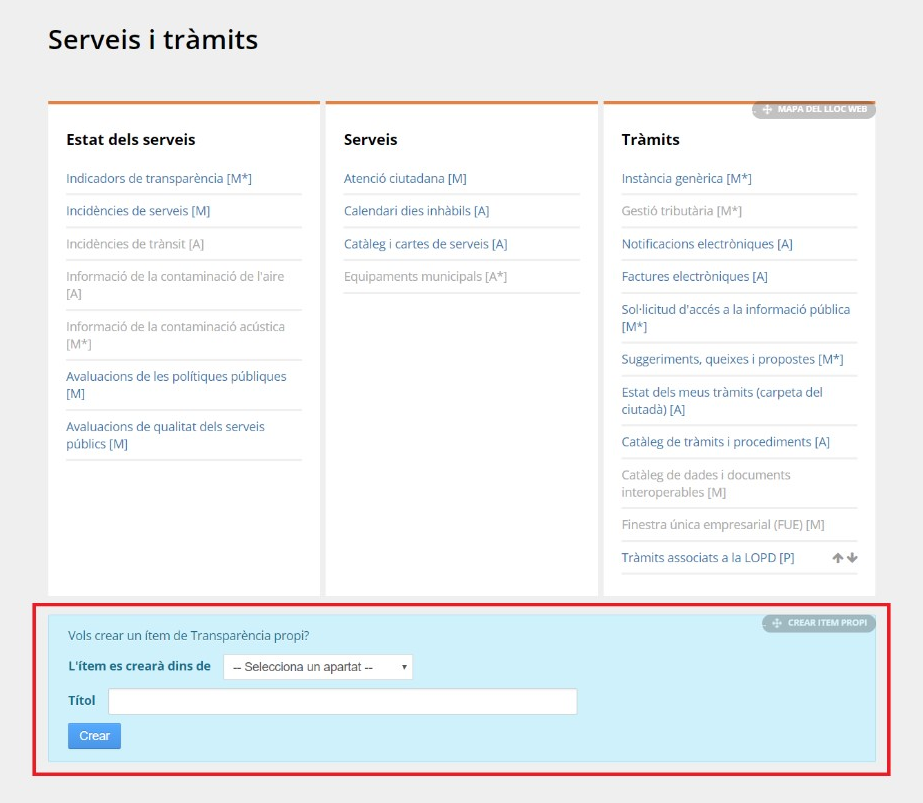
We will also find this same functionality once located in any subfamily of items (e.g. Service Status ):
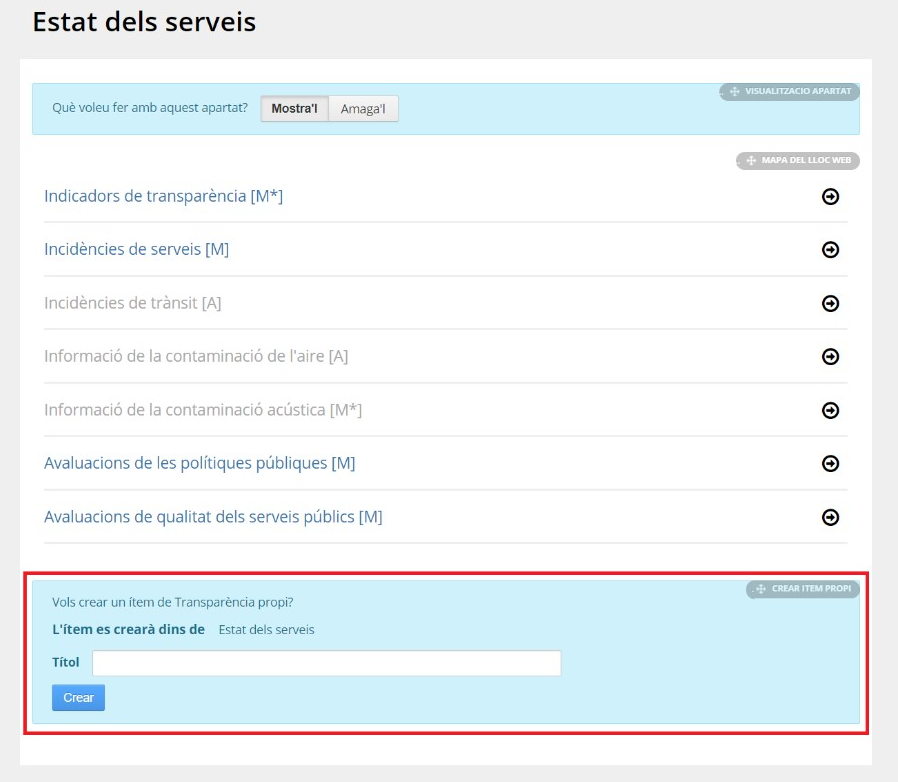
Once we are there, we just need to:
- In the Select a section drop-down, choose one of the subfamilies belonging to the family of items where you are located.
- Fill in the Title field with the name you want to give to the new item.
- Press the Create button.
Immediately afterwards, the editing form for the new item that has just been created will open, where we will find the same functionalities that exist in the rest of the items:
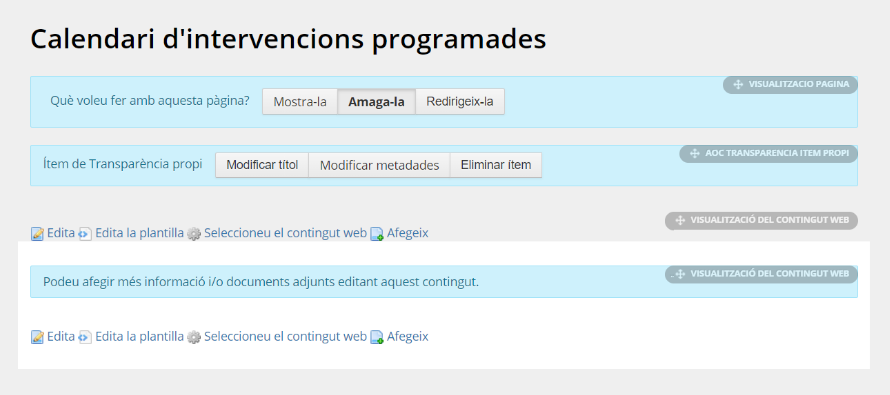
- Item publishing options: Show it , Hide it , Redirect it .
- Editing options: Modify title , Modify metadata , Delete item.
- Add more information in the form of a rich text block and attachments.
Once the new item is created, it will appear below the existing items by default in the subfamily where it was placed when it was created. The custom items have arrows that allow you to move them up or down in relation to other custom items that you have created. However, they do not allow you to move them between the existing items by default:
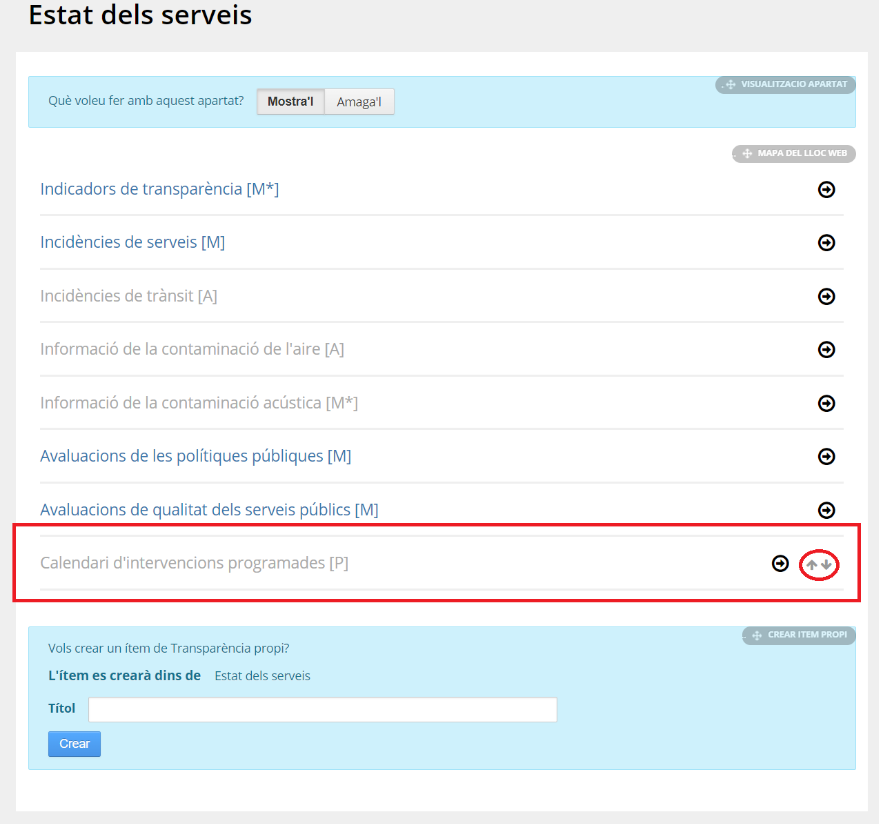




 Copy link
Copy link