Requests are requests made by users of Social Services during or as a result of an action. They are recorded at the time the user makes them and are not linked to any other time frame than the date of the request, as requests are not closed or extended.
This space has a specific type of preconfigured demands. They are:
- Advice
- Information
- Orientation
- Treatment
- Procedures and procedures
Register a claim
To register a new demand, the professional must click on “Add”. A drop-down will then open. “New Demand” must be selected.
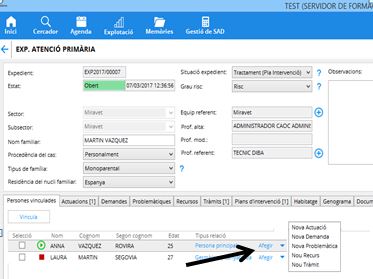
Subsequently, the form must be filled out indicating the type of demand and the date on which the request is made ("Start Date").
At the same time, the professional will be able to link the demand to the space where the person has shown the need and that the professional has collected through an action. To do this, they must select the specific action, in the "Related action" section, by clicking on the "+" sign, and then selecting the action, as shown in the following image.

It is important to select whether the claim affects only the selected person, or other people linked to the file. In the event that the claim that is registered affects more people, you will need to select which ones through the “Selection” box, to be able to select which ones, or “All”. If the claim only affects the selected person, you will need to mark it as such, by marking “Holder” in the “BENEFICIARIES” section.
Once all available fields of the request have been filled in, you must press the “Save” button so that the request is registered.
In the event that you want to add the same type of demand to more than one person linked to the file, before adding the new demand, you will need to select the people to whom you want to add this demand, through the selection box next to the name of the linked file. Then, the button will be activated in order to be able to add any object (actions, demands, problems and resources).

Consult demands
Through the “Demands” tab, the technical professional will be able to view and/or access the demands registered with the people linked to the file.

The demands shown are ordered by date from the last demand registered in the file.
To view the demand, you must click on each one. The order in which they are displayed can be changed by clicking on the header of any of the columns.
To modify a demand, you must open the specific demand, modify the data and save the changes.
If it is necessary to delete a demand that has been created by mistake, we will use the “Delete” button in the corresponding row. This functionality is only enabled for coordinators, and some technicians enabled by the latter.




 Copy link
Copy link