Professionals with the role of "Immigration Technician" in Hestia and coordinators have access to the configuration tab of the "Immigration and Citizenship" module which will allow them to:
- Register ESF courses for training activities so that they can then be assigned to citizens
- Register courses not attributable to the FSE, local projects, course teachers (both internal and external to the ABSS) and suppliers
- Consult the history of local courses and projects that may have been registered in previous versions of this Hestia module.

The “Courses” tab is used to register all the training actions described in Decree 150/2014: A1, A2, A3, B and C. These courses are differentiated from all other training, not eligible for subsidies from the European Social Fund, that is carried out separately from these and that are collected in the tab called “Courses (non-ESF)” and from the own “Projects” that can be carried out at the initiative of local entities. This “typology” will be the one that will pre-determine the number of hours of duration of the course and the 75% of mandatory attendance required by the student to be able to pass it (for example, if it is a Catalan course of type A1 it will consist of 90 hours and 75% of these must be attended).
Important : typology A3 (literacy) is the only one in which a number of hours different from that initially specified in Decree 150 of 2014 can be specified.
Courses that are not offered directly by the local entity do not need to be registered under any circumstances.

The fields that a course consists of are:
- Course name: descriptive name of the training. For example: “Catalan 1st quarter”
- Typology: A1, A2, A3, B and C. Following the previous example, it will be typology A1 (Catalan)
- Teacher: You must choose a teacher for the course. If you have not yet registered them, they will not appear in the drop-down list. You must register them before you can choose them from the “Teachers” tab (continue reading)
- Provider: You must choose the provider of the course. If the “Teacher” is an ABSS technician, the value “Internal staff” will appear directly; otherwise, you must choose it from the list. If it does not appear in the list, you must register it from the “Provider” tab. (continue reading)
- Start date and End date: in these fields the professional will collect the start and end dates of the course.
- First session date: this date is automatically filled in once the sessions that make up the course have been created.
- Last session date: this date is automatically filled in once we create the course sessions.
- Course center data: address where the training activity is carried out. If this matches the data registered in the general ABSS configuration, it can be imported using the “Copy ABSS data” button, which will save you the trouble of re-entering the data each time.
- Total course hours: this field is automatically filled in according to the type of course chosen (90 hours for courses of type A1, A2 and A3 and 15 hours for courses B and C)
- Minimum attendance: The minimum required attendance is in any case 75% of the course hours.
To complete the course configuration, you will need to enter the sessions that make up the course. First, save the course. Once you have saved it, you will be able to configure the sessions by clicking the “+” symbol on the right of the “Sessions” section.
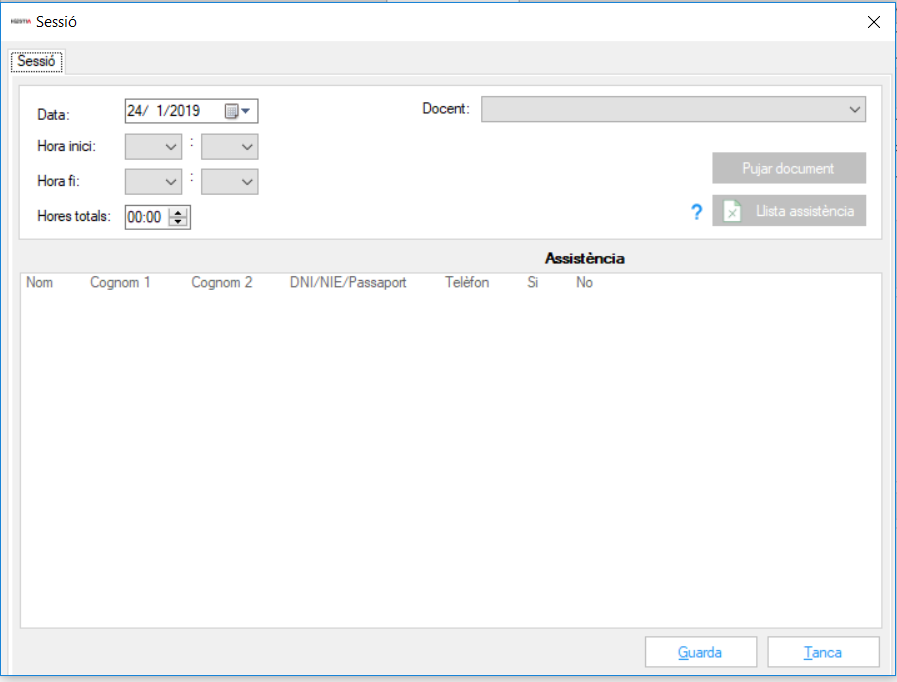
The fields to be completed in the sessions are:
- Date: date on which the training action will be carried out
- Teacher: the teacher, for example, for one of the sessions may be different from the teacher for the rest of the sessions in a course. That is why this field can be modified.
- Start time: start time of the training action
- End time: end time of the training action
- Total hours: difference between the start time and the end time. This result is imputed, along with the rest of the necessary data, in Annex 1, 2, 3 and 5.
- Attendance list: This button allows us to generate the attendance list before the training action (Annex 5)

When you have the list signed by the students attending, you will need to scan it and upload the document to the document manager from the button in the same session called “Upload document”. Once the document has been uploaded, a document icon will be displayed that informs us at a glance that you have the attendance list for that day scanned in the course session list.

Within each session you will have to go through the list, selecting the box that indicates whether the student has attended the session or not. This field is essential if you want to be able to automatically calculate the hours of attendance in the course per student in order to pass it.

As we add the information corresponding to the training sessions, the attendance of the participants in the course will change color to indicate whether the mandatory attendance has been exceeded (green) or not (red).

Attendees: Attendees can be added once the course has been created or they can also be assigned to the course from each person's immigration and citizenship file. From the attendee grid, by clicking on the desired student, you can go directly to their Personal File or their Immigration and Citizenship file.
The list of attendees to a course can be exported to an Excel file to facilitate the initial procedures required by professionals. This list of students cannot be used as an attendance list to be signed by students, as it contains personal data that must be protected and not shared with other attendees (telephone, etc.).
Once a course has been registered, a menu will appear that will allow you to duplicate it to create a new one using the basic characteristics of the first one, add course documentation (notes, exercises, extra teaching material, etc.), open it or delete it (irreversible action!).

The "Projects" tab in the Immigration configuration section contains information that was already included in previous versions and that refers to actions aimed at welcoming newcomers and projects in general, which are promoted at the local level and are not eligible for funding from the ESF.
These local projects can be assigned to people as many times as deemed necessary (for example if it is a book lending service,...)

From this tab, the professional can register courses that are not attributable to the European Social Fund, but for which they need to have information in order to be able to manage them: being able to register attendees, generate sessions, etc.
As there is no mandatory number of hours to pass, these courses do not have a minimum mandatory attendance control.
The information resulting from these training activities will not be included in the Annexes to the Exploitation section.
Teachers are the people who carry out the training activities of the different courses. These teachers can be external staff, hired through a provider with an administrative contract, or a professional from ABSS who is already registered with Hestia.

When registering teaching staff, a button has been added that allows you to "Import professional" if they are internal ABSS staff and are already registered as a professional in Hestia.
If the teacher is internal, own staff, the mandatory field "Category" will appear, where we have the values, not configurable or modifiable from the ABSS, A, B and C with a cost/hour pre-established by the system with the values provided by the Generalitat de Catalunya and which is then transferred to the information in Annexes 2 and 3.
A provider is an external company that provides us with different teachers, whose data we will need if we want it to appear as a provider of training actions in Annex 2.

All fields are mandatory except for the Procurement File, as sometimes we know this data later. Once we want to attribute a course to a provider, we will have to add the procurement file number field.




 Copy link
Copy link