Any user of the Generalitat de Catalunya who is registered in the Corporate Directory is a potential user of eValisa and therefore you can send them an e-suitcase.
Below are the steps to follow to access the Corporate Directory search engine:
1. You must click on the Directory button that appears next to the To field.
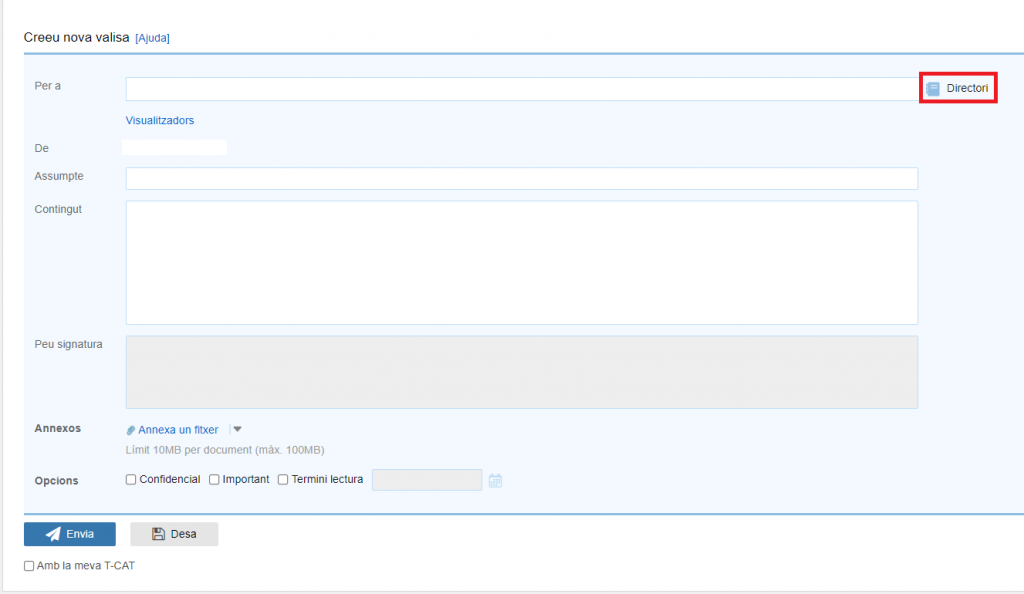
2. Once you access the search engine, you can search for users according to the filter: standard users or protected groups.
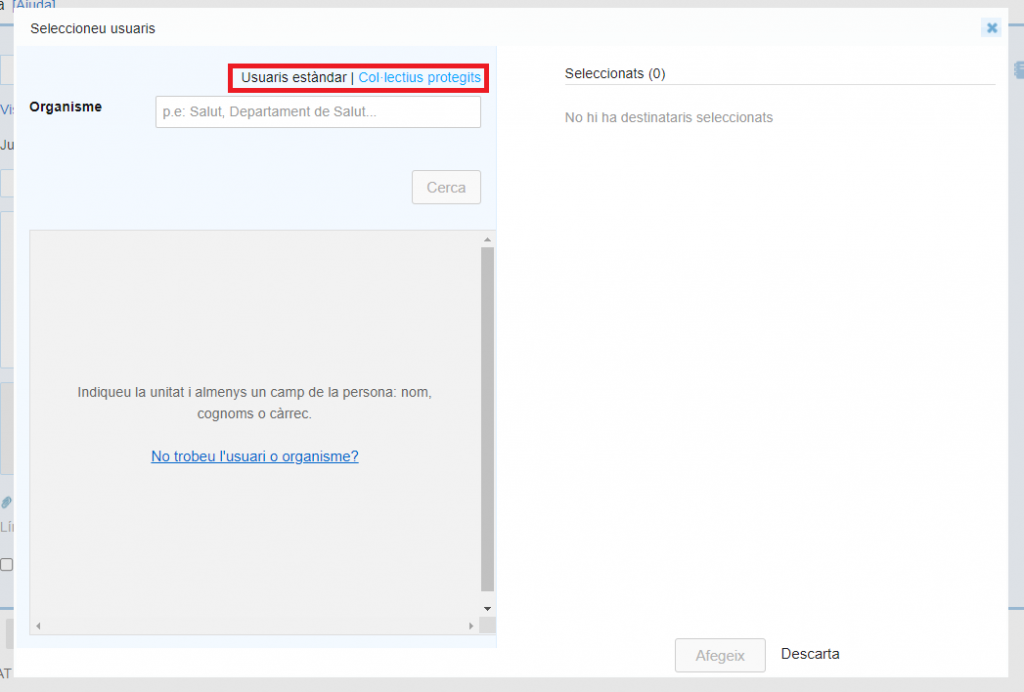
How to search for a standard user?
The search engine requires you to fill in two mandatory fields:
- Organization to which it belongs
- Name/surname or position.
You can indicate part of the name/surnames or position or indicate it in its entirety.
If the organization you are looking for does not appear in the drop-down list, indicate the Department to which it is assigned. For example, a user who belongs to the Catalan Sports Council should search for the Department of the Presidency.
NOTE: We recommend that you indicate all the information you know about the user you are searching for. The more information you provide, the more efficient the search will be and the more accurate the results you will obtain. The search is not case-sensitive or accented, so you will be able to locate the user in any case.
How to search for a protected group user?
These types of users are those who have their identity protected in GICAR.
To search for them, you will only need to enter a single field, which will be the email address, which must be indicated in full since the field is not auto-filled.
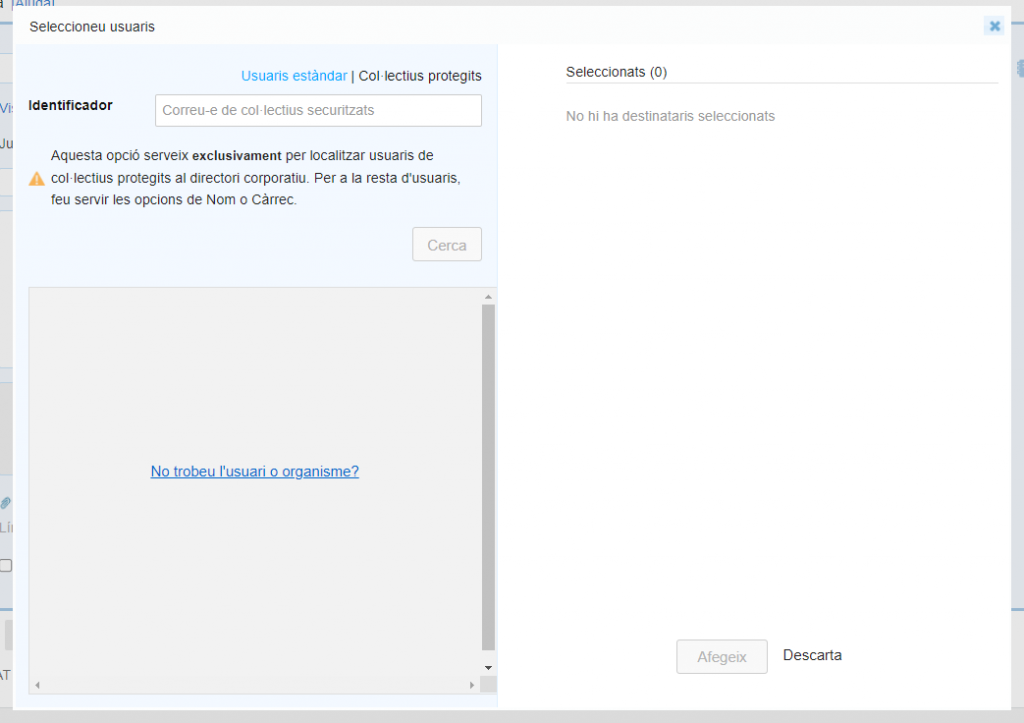
NOTE: Please note that only the email address of these users will be displayed, in no case will their name and surname be displayed.
3. Once you have entered the details of the user to search for, click the Search button. At this point, all users who meet the criteria will be displayed at the bottom of the form.
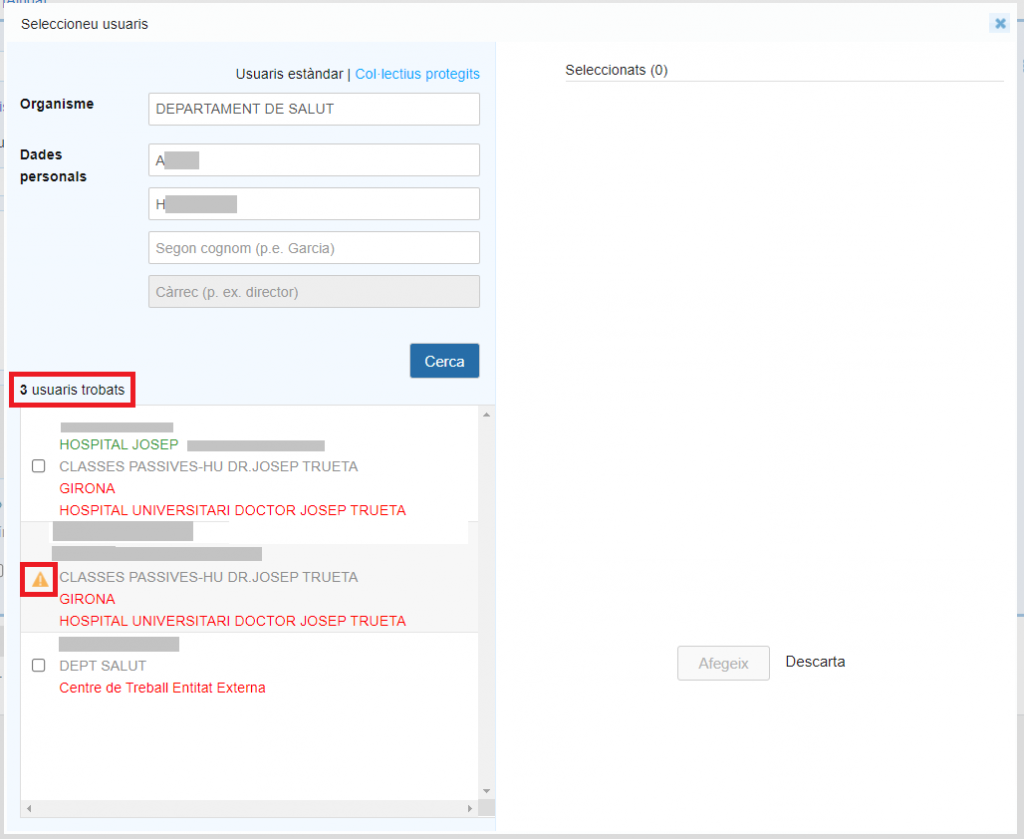
Important: users who appear with an orange warning image in front of their name with a message indicating “The user does not have an email address reported” will not be able to be selected as recipients of the e-Valisa. Consult the following FAQ to find out how to proceed: What does the error “the user does not have an email address reported to GICAR” mean?
4. To select a specific user, you simply have to click on them and they will automatically appear selected in the Selected section.
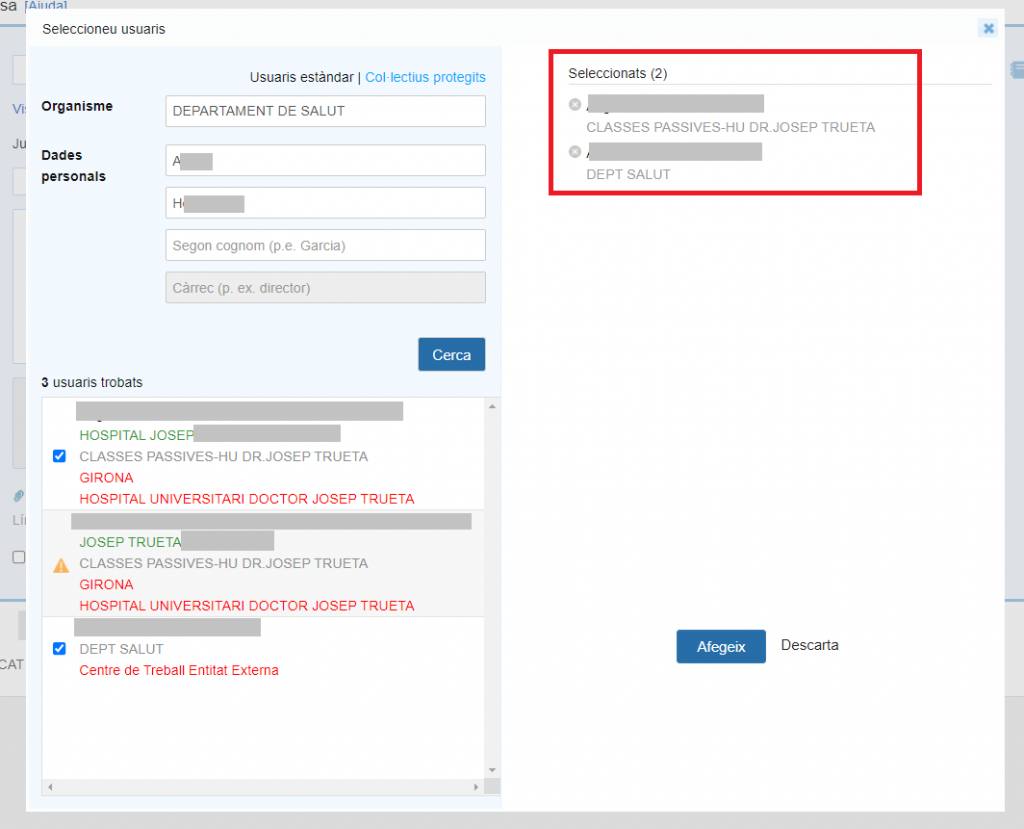
If you need to send the suitcase to more than one recipient , you can repeat the search as many times as you need. Simply enter the new user's details by searching as explained above and click the Search button again.
If you have selected a user by mistake and need to delete them, you just have to place the mouse over them in the Selected section (at this point their name will appear crossed out) and click.
5. Finally, you will need to click the Add button to close the search form and add all selected users.




 Copy link
Copy link