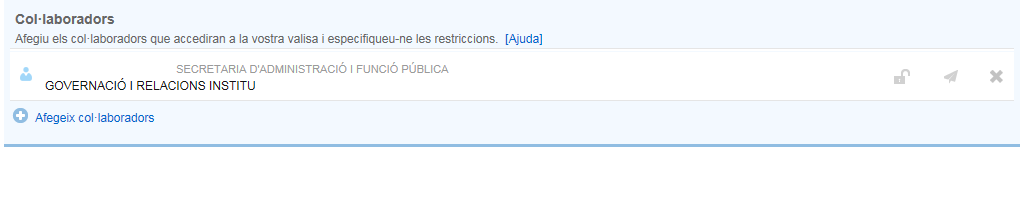Once you are familiar with e-VALISA, we recommend that you go to the Configuration section to configure your valise according to your needs. Specifically, there are 3 points that you can configure:
- If you have a digital certificate, e.g. a T-CAT, and you want to sign your suitcases with it, you can check the option Always activate the option to send “with my T-CAT” so that by default the option With my T-CAT appears checked every time you create a new suitcase.
- What email notifications do you want to receive and how often?
- Who are the collaborators who will help you manage your suitcase?
Once you have finished configuring your suitcase, you will need to click on the Save changes button to confirm the changes.
Configure Notifications
As explained in the Notifications section, there are several types of events that we consider to be non-critical and for which you can decide whether you want to receive the corresponding notification:
- When the recipient user (or one of their collaborators) reads a suitcase you sent them.
- When the reading period for a suitcase you have sent expires and the recipient user (or one of their collaborators) has not read it.
- When one of your collaborators prepares a suitcase for your approval.
- When one of your collaborators sends a suitcase directly on your behalf.
- When a titleholder with whom you collaborate sends a suitcase that we have prepared and saved for their approval.
For each of these types of events you will have a drop-down to indicate how often you want to receive it: Immediately , Daily summary (every night you will receive a single email with all the events that have happened during that day), Weekly summary (every morning from Sunday to Monday you will receive a single email with all the events that have happened during that week) or not receive it at all .
Configure collaborators
If you have a collaborator who helps you manage your case, you will need to indicate them. To do this, you will need to click on the Add collaborators button. This option will open the Corporate Directory search engine so that you can locate your collaborator(s). The operation of the Corporate Directory is explained in the Search for users in the Corporate Directory section of this website.
Once you have selected your collaborators, you can configure 2 options for each of them:
- Whether or not you allow the collaborator to access the suitcases that he has not created. If this option is not enabled, then the collaborator's scope is restricted only to those suitcases that he has created directly, blocking access to your suitcases received or to suitcases prepared by other collaborators of yours.
- If you allow the collaborator to directly send suitcases on your behalf, without your explicit approval.
By default these 2 options are disabled.
Charges
Here we show you the users with whom you are a collaborator, with the option to unlink them when you no longer need the collaboration relationship between the two users, either because the position has stopped being a user of the tool, or because they have changed units, etc.
To unlink, simply click the button highlighted in this image:

Create recipient groups
In order to make the task of sending suitcases to multiple recipients on a regular basis easier, we can create groups of recipients, so that, once created, in the "To:" section of suitcase creation we will only have to start writing the name of the group and the predictive text will appear, in the same way that it works as a reminder when we indicate recipients to whom we have already sent suitcases previously.

Add signature footer
If we want a text to appear in the Contents of our suitcases section by default, we must indicate it in this section. This can be useful if you normally want the contents of your suitcases to include your name, position and department, for example.
Links of interest:




 Copy link
Copy link