Below we detail the steps to follow to make an amendment/clarification or request supporting documentation in the e-Licita tools (Digital Envelope or Online Submission) from the Public Procurement Services Platform:
- To access e-Licita click the button highlighted in the image.

- Once inside the tool, enter Bidder Management and from there, go to the 'Requirements' tab.

- We will select the company or companies to which we want to send a request or amendment of documentation, from among those that have submitted documentation. We will also select the type of request and the date and time of the deadline for submitting the documentation.
Important : It is important to note that the Signature Amendment request will require the company to re-attach the offer summary document generated by the e-Licita tools. If the purpose of the request is not to amend the signature of this document, another type must be chosen.


- Next, we will add the document of the requirement. We can check the option to allow the bidder to upload additional documentation (by checking the option 'Allow adding other documentation').

- You must click on 'Add documents' and define the title of the document. By default the document will be marked as 'Mandatory'. Optionally, if you want to allow the bidder to report confidential content, the corresponding option will be marked. It is possible to define a template for the required document by attaching it from the option “Choose a template”.
- The document to be notified must meet the following requirements:
- PDF or ZIP format
- Maximum weight: 5 MB

- It is also necessary to select the fields related to the notification that the requirement will generate through integration with the eNOTUM service:
Expiration days : sets the deadline to access the notification, filled in by default
with 10 days, but it can be modified.
Reminder days : within this period a reminder email will be sent if the recipient
has not yet accessed the notification, by default 2 and 8 days are marked, but it can be
configure. With the cross the entered days are deleted and to add new ones the number is written.
number and press “enter”. The maximum number of days for reminders is 40% of the days
of expiration of the notification.
Default access type : Depending on the access credentials, the system allows
access or not to a notification. There are two options:
Password: which allows access to notifications reported with the NIF +
(email/mobile) in generating the notification and
Certificate: which allows access to all notifications. It should be noted that
the certificate to access a company's notifications must link the
person with that company.

- The option to send electronic notification will be checked by default:

- Additionally, you can select to send an email using an email generated by
automatic form by the tool with the link to the virtual space to attach the documentation
required.

- As an optional field, you can indicate a contact telephone number and add an address.
email for notification purposes for all contacts in the same company.
In the list of companies in a request, the data of the companies and the
Emails of the contacts that the company has provided in the form
registration at the time of submitting the offer.

In the contacts section, you can view the email addresses of your contacts.
informed on the registration form. If you click on the “+” symbol you can see the phone number of
each of the contacts and you can indicate whether or not you want to add a notification to the phone number
notification:


- Once we have all the fields filled in, we will click on 'Save' and then on 'Send request'.
- The requested company or companies will receive the notification (and optionally an email) with the access link to be able to respond to the request within the defined period.
- Once we send the request, it will appear in the list from which you can track the status of the request and the notification sent:

The different states in which the requirement may be are:
- Requested: Sent to the bidder, but has not yet responded to the request.
- Received: If the bidder has already sent the required documentation.
- Out of deadline: If the date and time of the submission deadline has already passed and the bidder has not sent the required documentation.
For those requirements that are in 'Out of deadline' status from the button  in the 'Actions' column will allow you to modify the date and deadline for submitting a request. The new date and time for the submission deadline will be defined as well as the reason for modifying the deadline.
in the 'Actions' column will allow you to modify the date and deadline for submitting a request. The new date and time for the submission deadline will be defined as well as the reason for modifying the deadline.

- Once the required documentation is received by the bidder, it will be accessible from the same 'Requirements' tab, by clicking on the line of the company that has sent the request. The proof of presentation and the documentation can be downloaded.
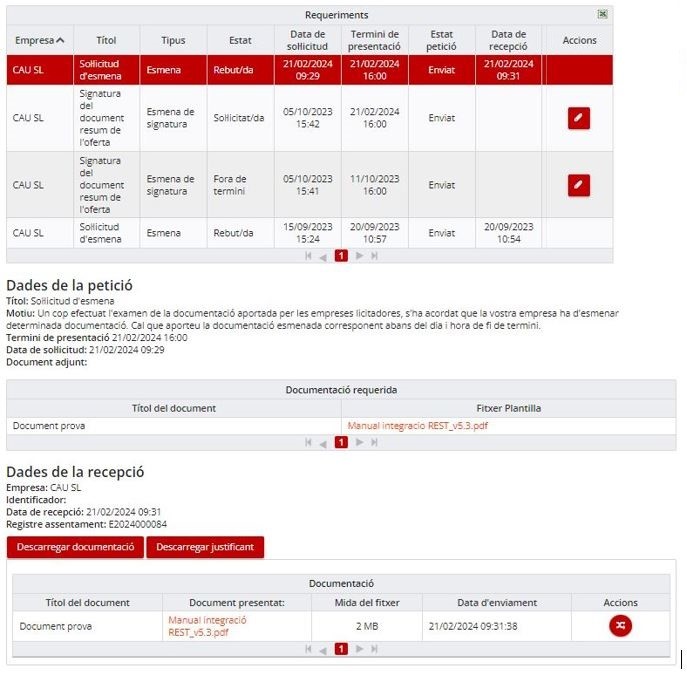
You can see details about the notification process in the Manual for sending electronic notifications from eLicita.




 Copy link
Copy link