Within the My Procedures subsection, the procedures are distributed in trays, those completed ( Sent and Received ) and those pending completion ( In process ) and also the trays ( To sign , Drafts ) relating to the status of the procedures designed with web forms technology.
Each of these trays has the functionality of the procedure search engine , which has a similar appearance. In the case of the Received and Sent trays, it allows advanced searches using the following filters:
- Service
- Procedure
- Dates (can be done between two dates)
- Sender / Recipient
- Registration number
- File

The search result returns the entries or exits of the services for which you have permissions, which can be exported using a CSV file.

In the case of the To Sign and Drafts trays, as these are procedures that have not been sent, some fields are not required and advanced searches are performed using the following filters:
- Service
- Procedure
- Dates (can be done between two dates)
- Recipient
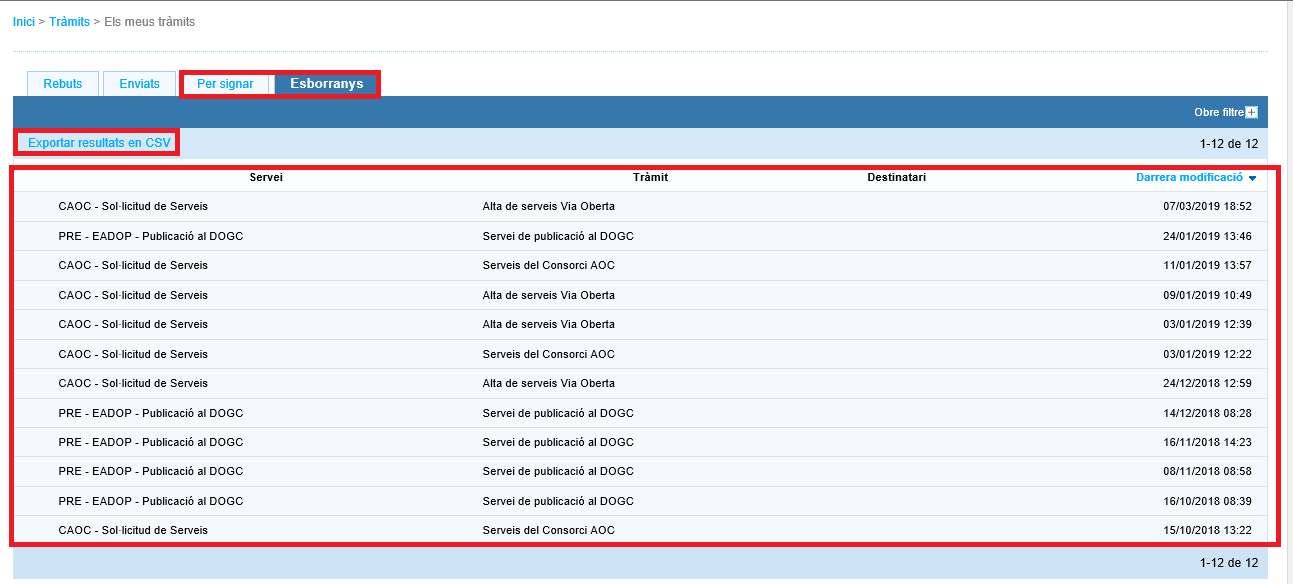
The different process trays that appear in My Processes are:
Incoming and Outgoing Trays, where you will find the incoming or outgoing services for which you have permissions , arranged page by page using the template for the list of received or sent procedures, whose fields match the search fields. This template reproduces the list of procedures arranged by: service, procedure, sender, file number, entry record and date and time of processing. In the information relating to the service, a number appears in parentheses , relating to the number of submissions that exist for that file, whether they are incoming or outgoing.

Only in the case of generic submissions , the icons may appear on the right side of the entries.
 , which indicate whether or not that generic submission has been assigned to a user or group so that they can view and work with it.
, which indicate whether or not that generic submission has been assigned to a user or group so that they can view and work with it. 
The users who will be shown the icon are:- Those who have the registration role (Service Access role of the Generic Services Configuration service).
- Those who have downloaded the generic submission form.
- Users assigned via the icon to a specific generic submission, by one of the two previous types of users.
Whether the icon is displayed in white
 as if it were shown in blue
as if it were shown in blue  , users who have the registration role and those who have downloaded the generic submission can assign new users or groups to it.
, users who have the registration role and those who have downloaded the generic submission can assign new users or groups to it.In general, for all types of procedures, if you click on one, you enter the execution thread of the file , from where you can view all the procedures related to that file, whether they are received or sent; as well as the processing receipts (by clicking on the registration number); and the annexes.
From the execution thread there are the following functionalities :
- Enter the case number.
- Submit a response procedure to another entity.
- Download a file with the procedure forms, processing receipts and annexes.

- Trays For signing and Drafts , are the procedures in the status pending signature or draft , respectively; provided that they are procedures belonging to services for which you have permissions. These procedures are carried out within the platform as they are web forms and go through different states: draft and pending signature. The list of procedures is arranged page by page using the template of the list of procedures to sign or in draft, whose fields coincide with the search fields. This template reproduces the list of procedures arranged by: service; procedure; recipient and date and time of the last modification.
- In Process tray, procedures that have not been completed temporarily due to technical issues appear, but are in the process of being processed, and therefore, completed. This tray only appears when there is a procedure of this type in the entity.
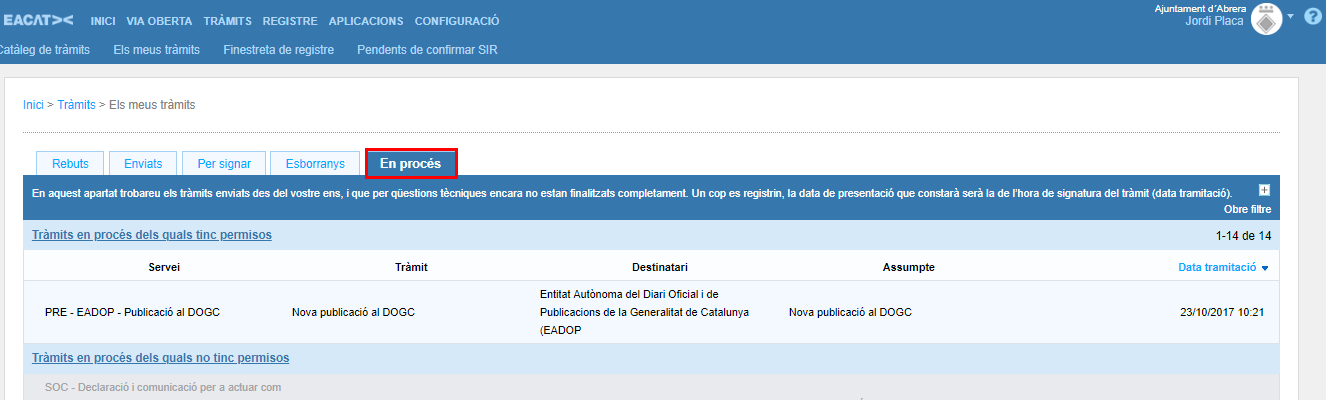
The list of procedures is displayed page by page using the In process list of procedures template, which consists of the following information: service, procedure, recipient, subject and date and time of processing. All the entity's procedures appear in this state, but with the subject anonymized if the user does not have permissions for that service; instead of the subject, the message “WITHOUT PERMISSION FOR THE SERVICE ” appears.

To prevent them from being processed again, a warning appears in the Catalogue. Its purpose is so that the user who processes a request, when they are about to start a procedure, realizes that they have an identical one that is in the process of being processed.

Finally, do not confuse My Procedures with the Entry and Exit Register, which is a AOC service different from EACAT Procedures. In My Procedures there are only EACAT – Procedures procedures, while in the Register there may be other types of documents (invoices, etc.).




 Copy link
Copy link