- Accessing EACAT , using the username and password or electronic certificate.
- Pressing Settings / My entity
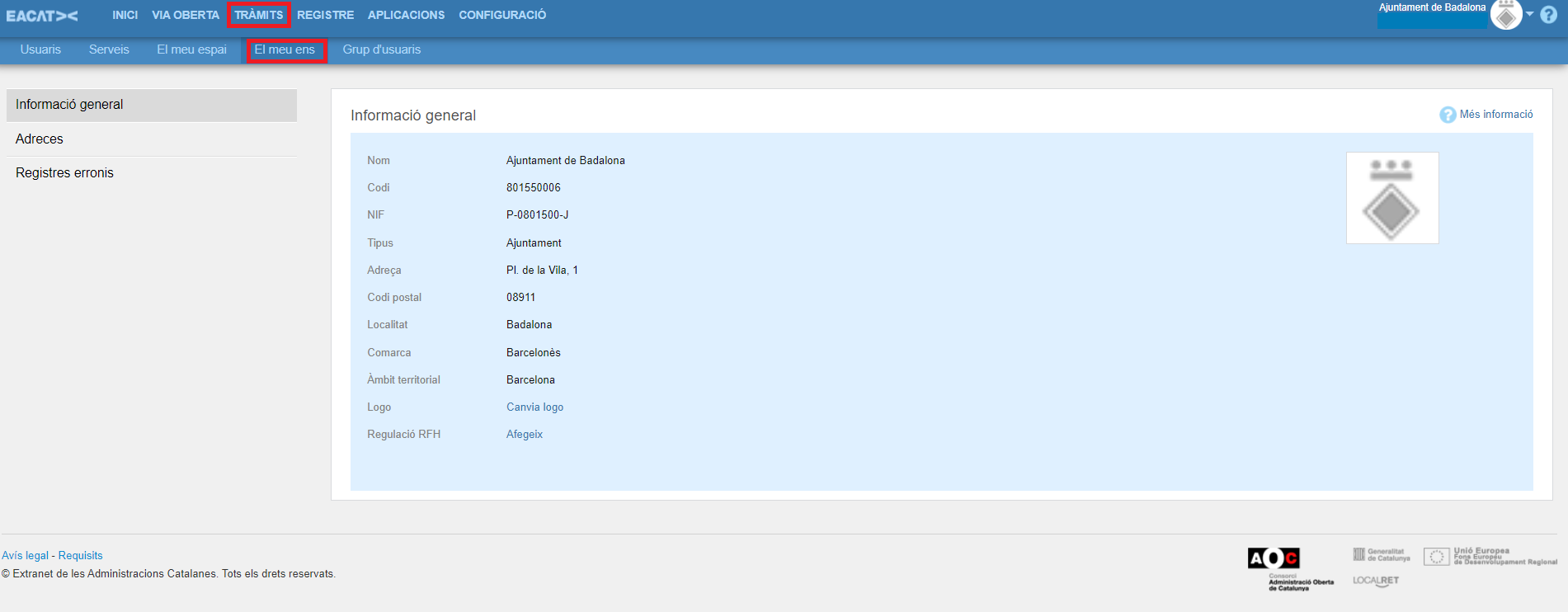
My entity is a space where the entity's user managers can consult information and perform maintenance tasks on various generic aspects of the entity, which have to do with the three subsections into which it is divided:
- General information
- Addresses
- Erroneous records
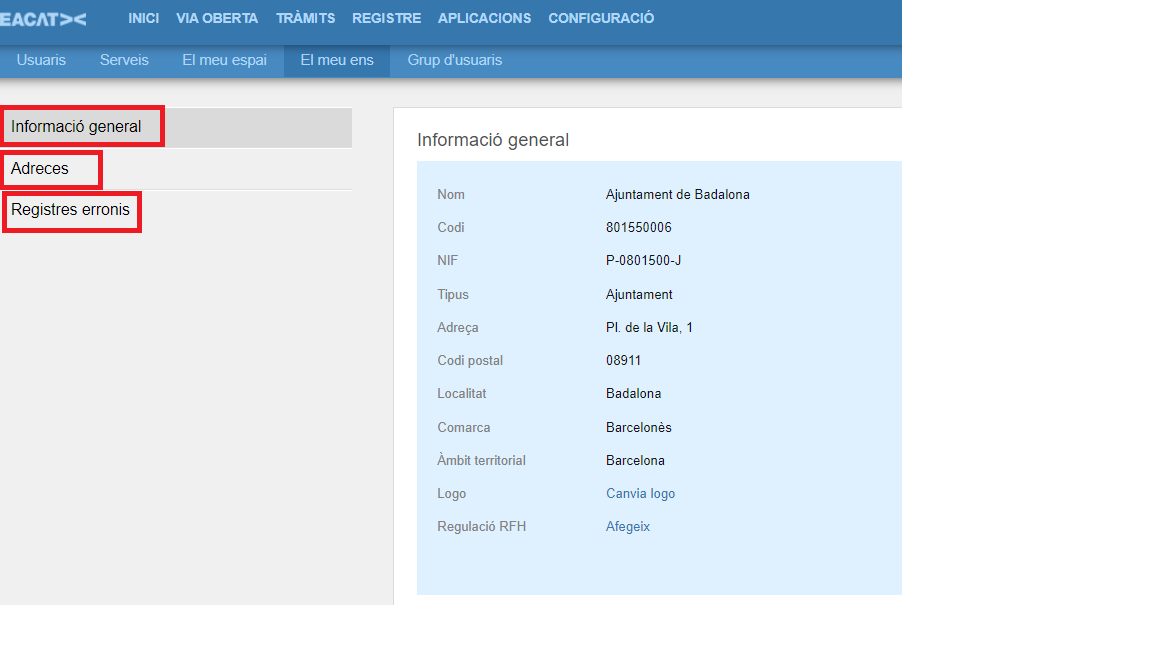
In each of these subsections, in the upper right, there is the label ? More information .
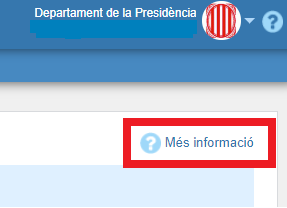
If you click on it, a pop-up window appears, briefly explaining the different functionalities of that subsection. In the case of the General Information subsection, the following appears:
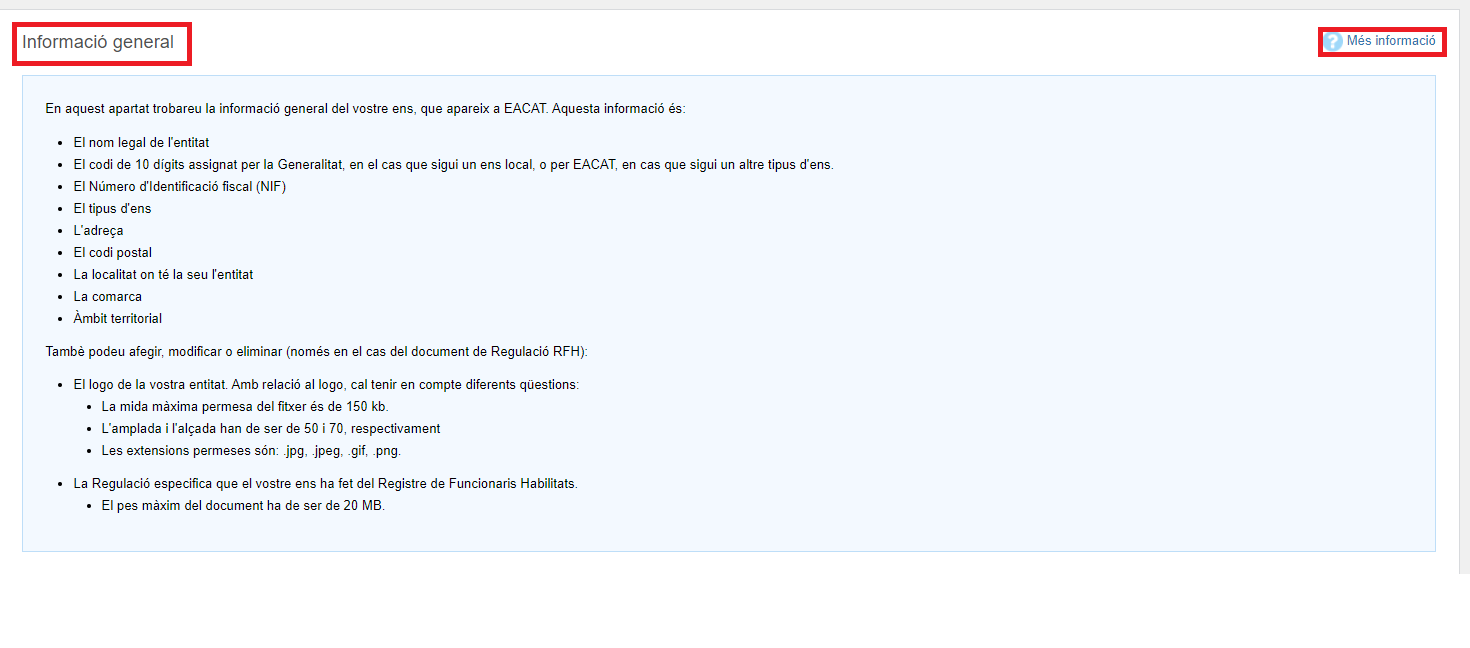
The information and actions that can be taken there have been organized around the following 3 sections: General information , Addresses and Erroneous records .
4.1 General information
In this section you will find the general information of your entity, which appears in EACAT:
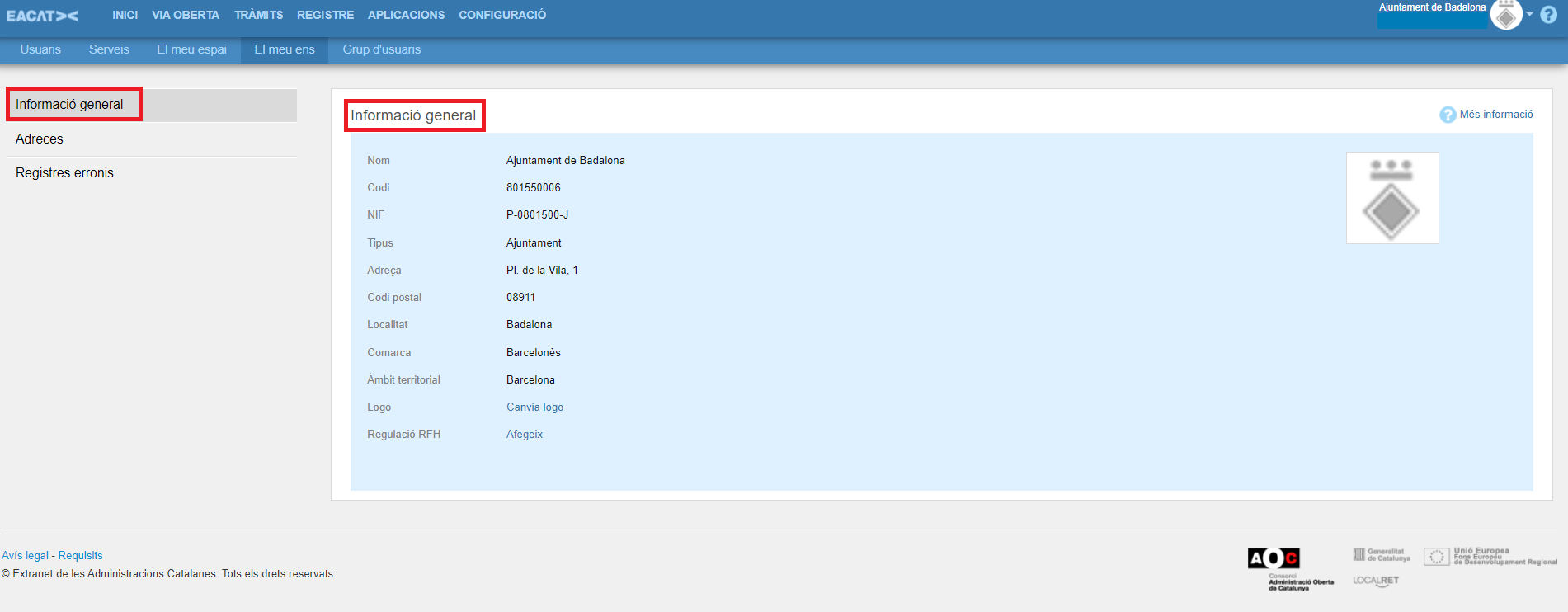
- The legal name of the entity
- The official statistical code assigned by the Generalitat, in the event that it is a local entity; or a 10-digit code assigned by EACAT, in the event that it is another type of entity.
- The tax identification number (NIF)
- The type of entity
- The address where the entity is headquartered
- The postal code
- The town
- The region
- The territorial scope
You can also add or modify and even delete in the case of the RFH Regulation :
The logo of your entity. The file must have the following characteristics:
- The maximum allowed file size is 150 kb.
- The width and height should be 50 and 70, respectively.
- Allowed extensions are: .jpg, .jpeg, .gif, .png.
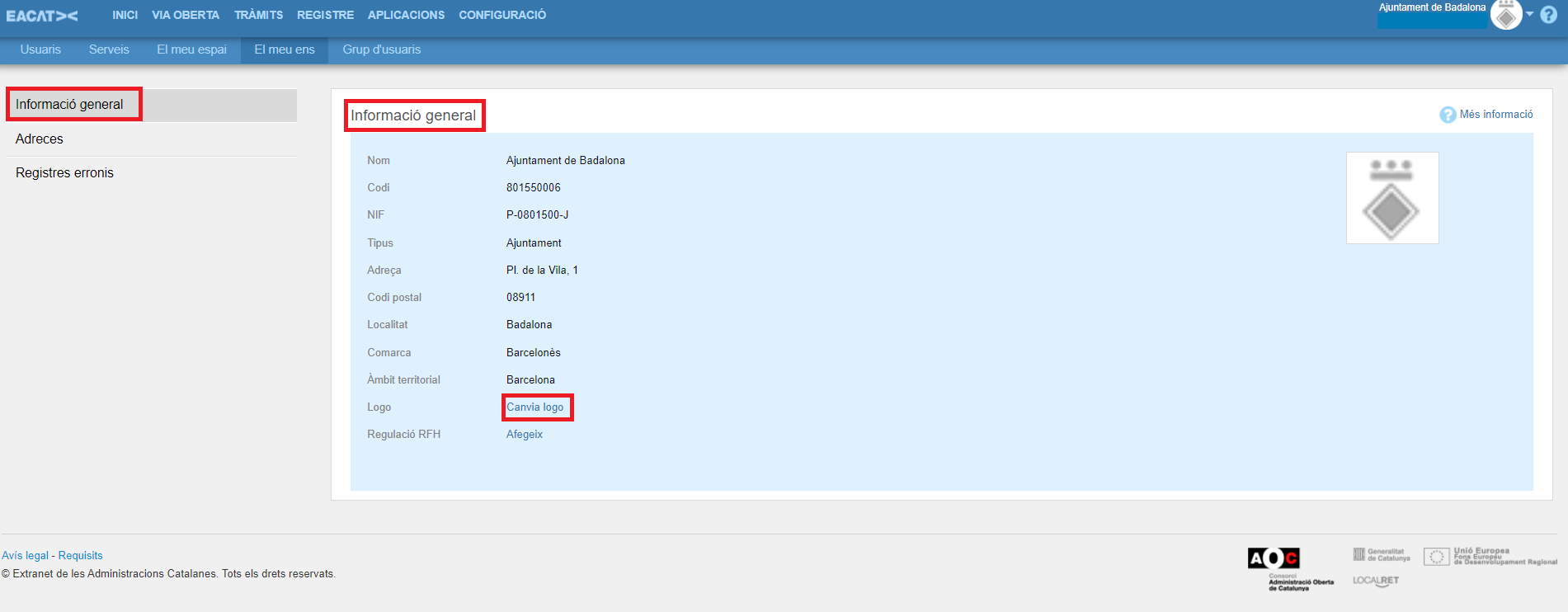
If you want to change the logo, click on Change logo and add the corresponding file by clicking Upload new logo . Once uploaded, click Update .
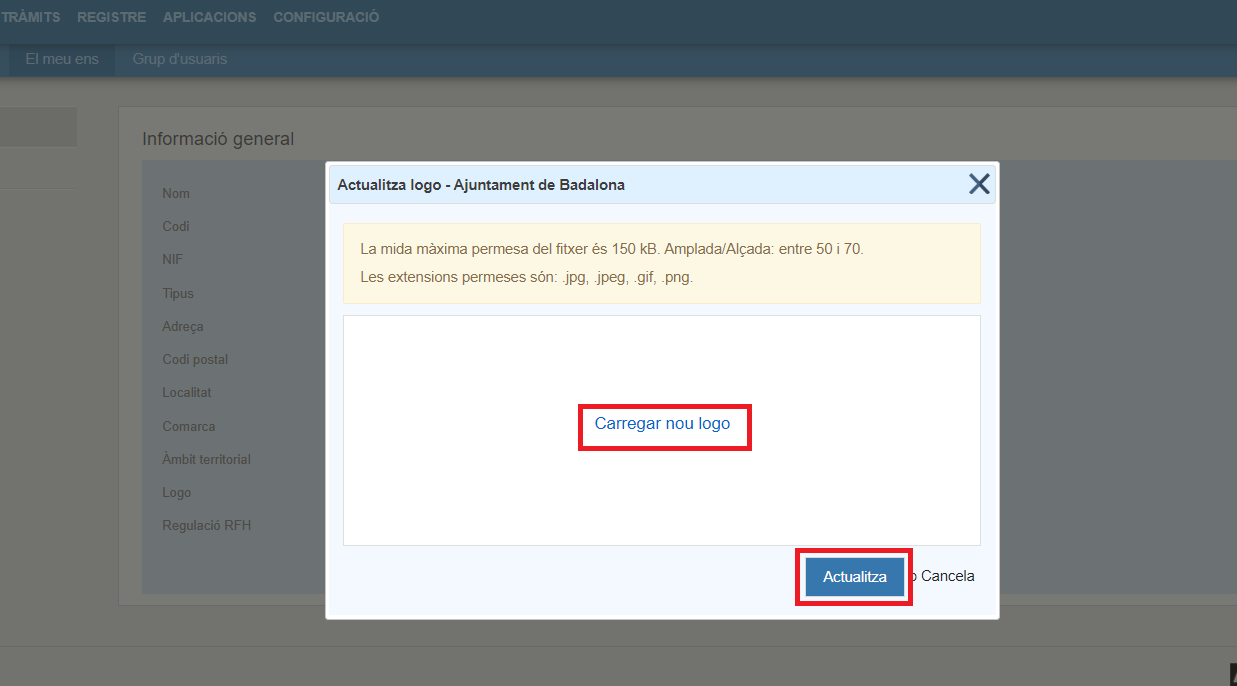
- The regulation specifies that your entity has made the Register of Qualified Officials. The file must not exceed 20 MB.
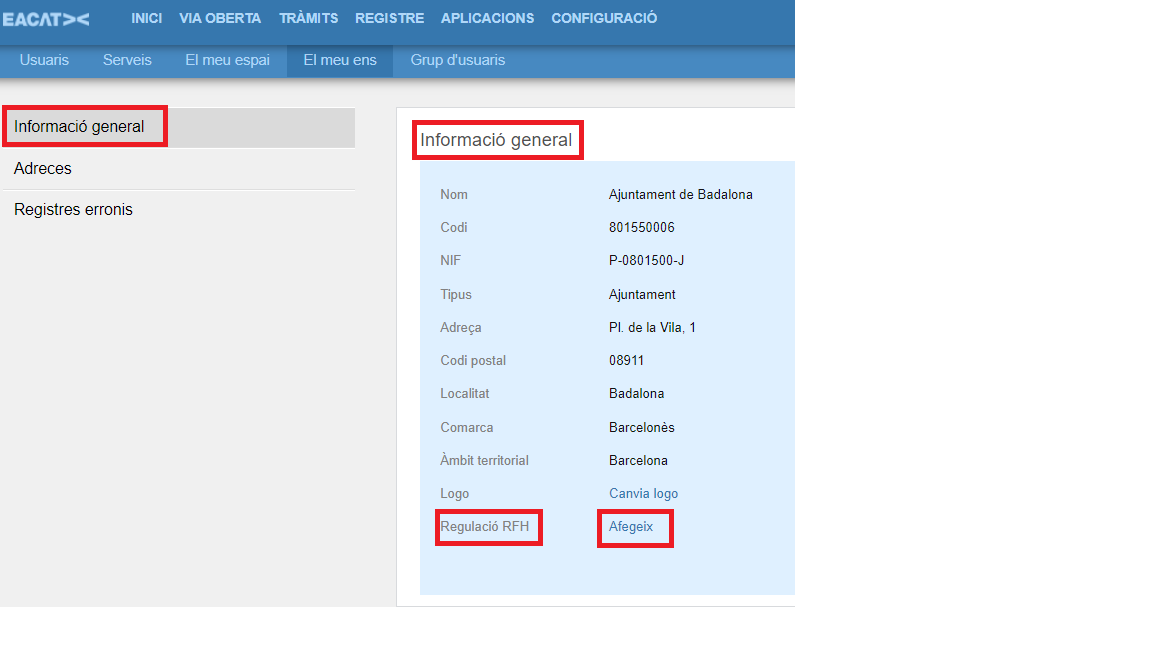
4.2 Addresses
In the Addresses section you will find information about the entity's addresses:
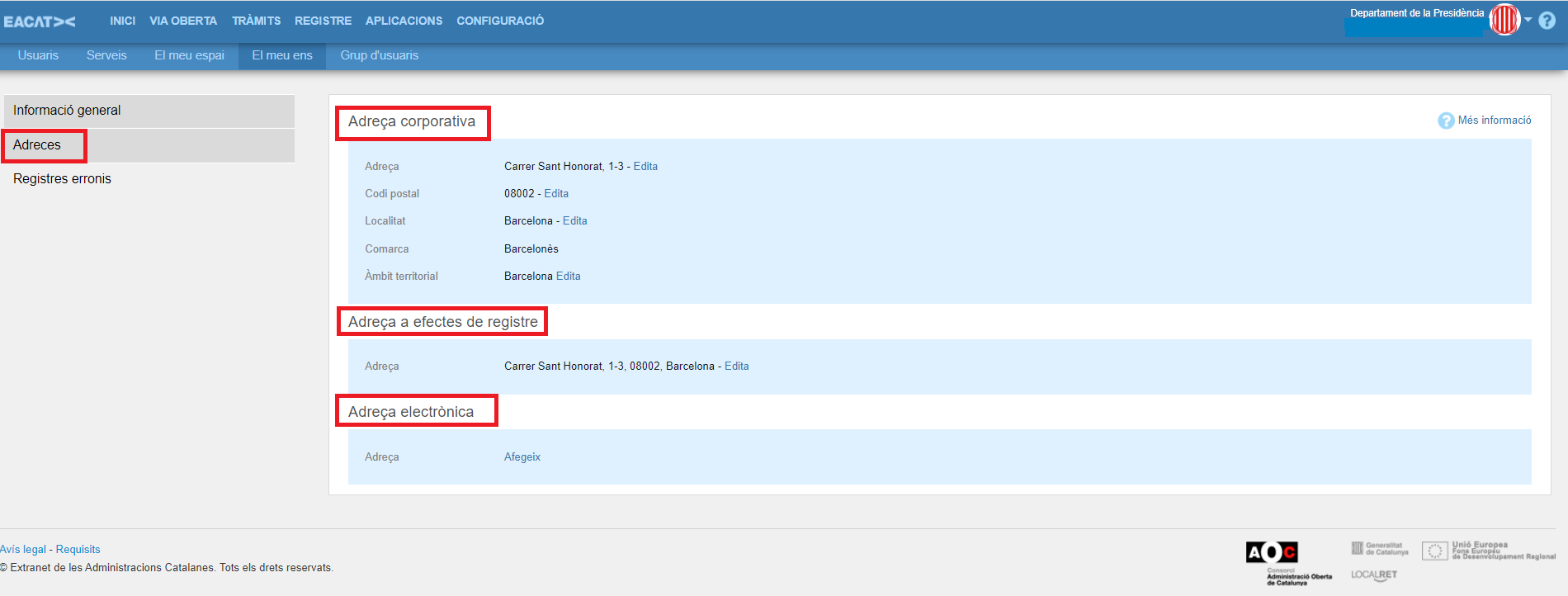
- Corporate Address (address, postal code, municipality, region and territorial area).
- The Address for Registration , which is the address where the entity's general register is located and which is used to address physical documentation when it has not been possible to digitize it.
- The entity's email address .
It should be specified that local entities will not find the information part about the corporate address, since EACAT is integrated with the Local Entities Database and, therefore, the information is updated every day with this database.
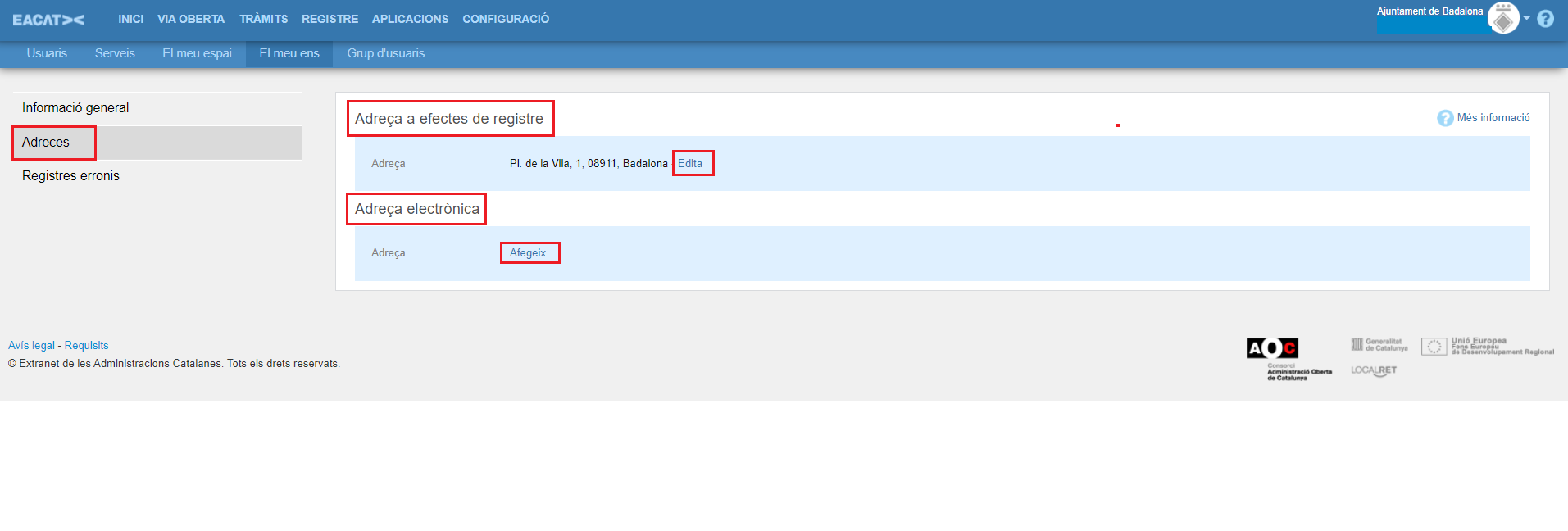
However, the rest of the EACAT entities that are not local will be able to change the data relating to the corporate address because they are not part of the Local Entities Database and, therefore, are only updated when the user manager updates them through this section.
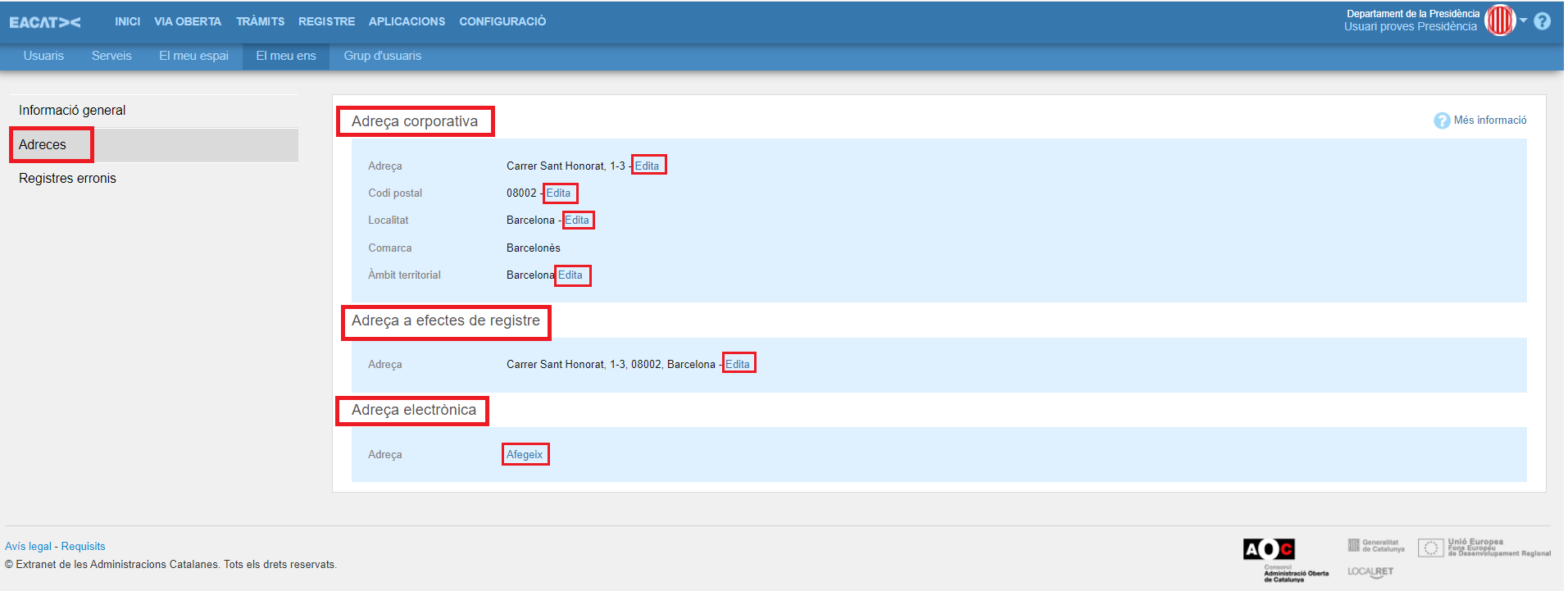
4.3 Erroneous records
In the Erroneous Records section you can find the list of records of this type.

Erroneous records are entries that have been registered but that during the documentation consolidation process there has been a problem and have been left without associated documentation. Therefore, to consolidate them in the entry and exit records, it will be necessary to be able to locate them and have certain information about each one.
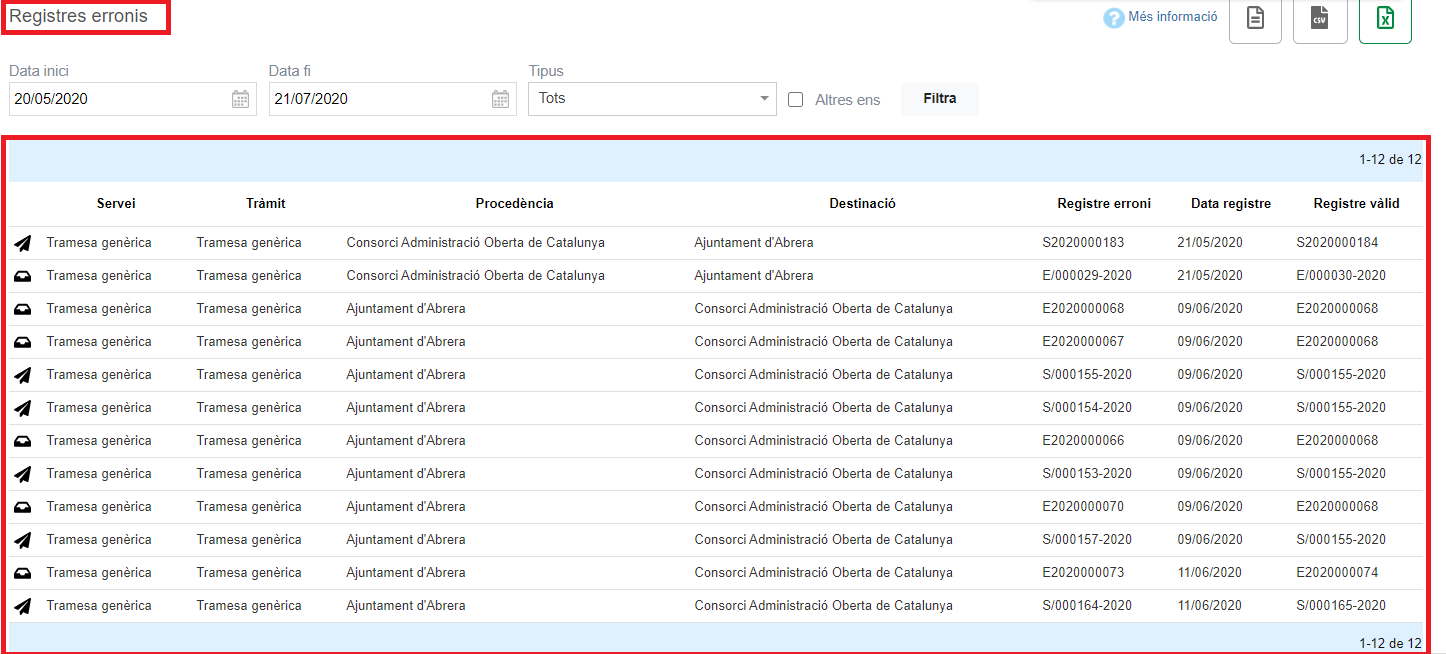
For this reason, a search engine for erroneous records has been created that allows you to search for entries or exits in a given period in:
- The entity you are working for.
- Another entity of which you are also the managing user and you also have the Consult telematic logbook role.
There are 4 search fields:
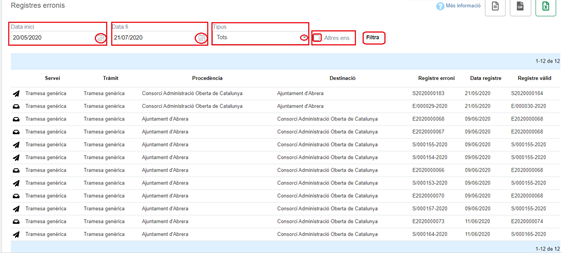
- Start date . By default, the current date appears and it should be noted that erroneous records cannot be searched for beyond the date 05/20/2020.
- End date . By default the current date appears, although you can change it to the one you are interested in searching for.
- Type . Which allows you to search for all erroneous records, only those that are Entry (
 ) in the entity or those that are Output (
) in the entity or those that are Output (  ).
). - Other entities . If I check this box, the Other entities field appears, which will allow me to search by entering the 10-digit code of the entity for which you are also a user manager and in addition you have the role of Consult telematic register book for that entity.
Just fill in the first 3 fields: start date, end date and type; a list of erroneous entries appears that meets the search. The fields in the list of records are the following:
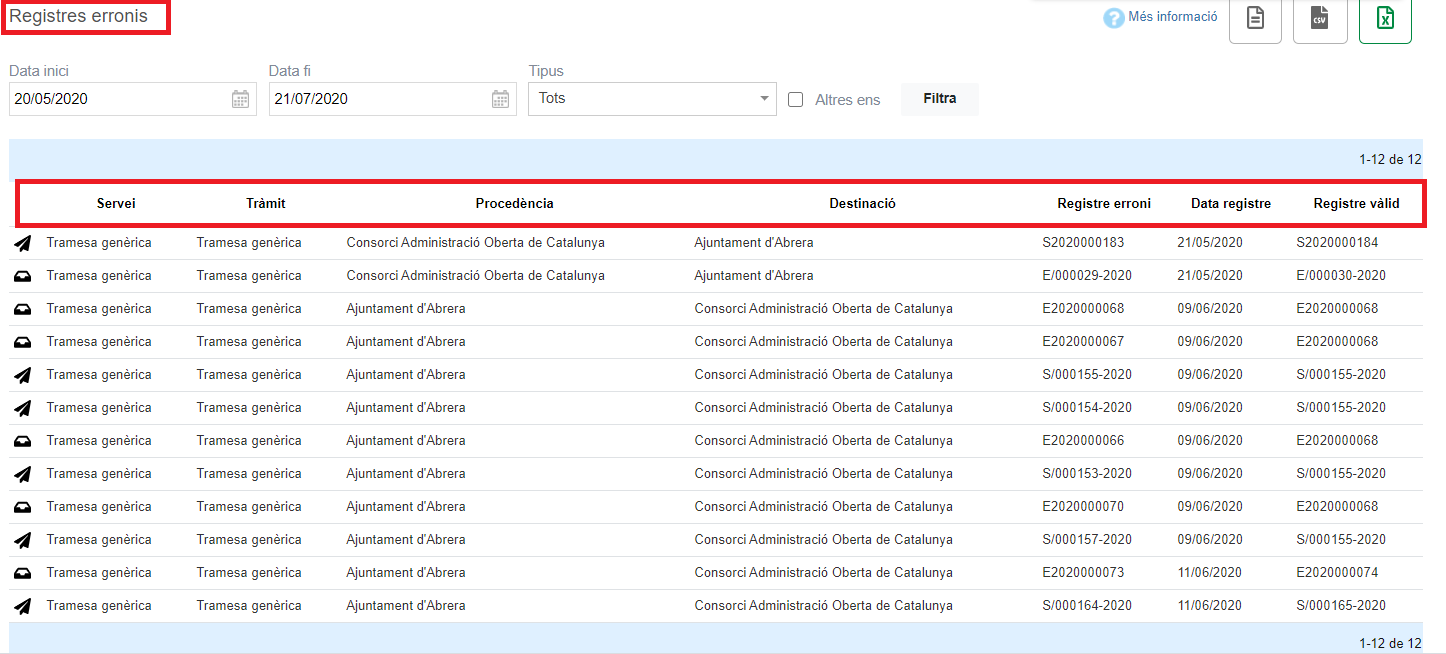
- Icon (
 or
or  ) can be input or output depending on the type of icon.
) can be input or output depending on the type of icon. - Service to which it refers
- Corresponding procedure for the indicated service.
- Provenance . It is the entity of origin of the settlement.
- Destination . It is the entity to which the settlement is destined.
- Incorrect registration . It is the unconsolidated registration number.
- Registration date . This is the date of the valid registration.
- Valid registration. This is the registration number that, once consolidated in the entity's entry and exit register, allows you to take the necessary corrective actions in your registration.
You can also download the lists of erroneous records resulting from your search in various formats: txt, csv and excel.
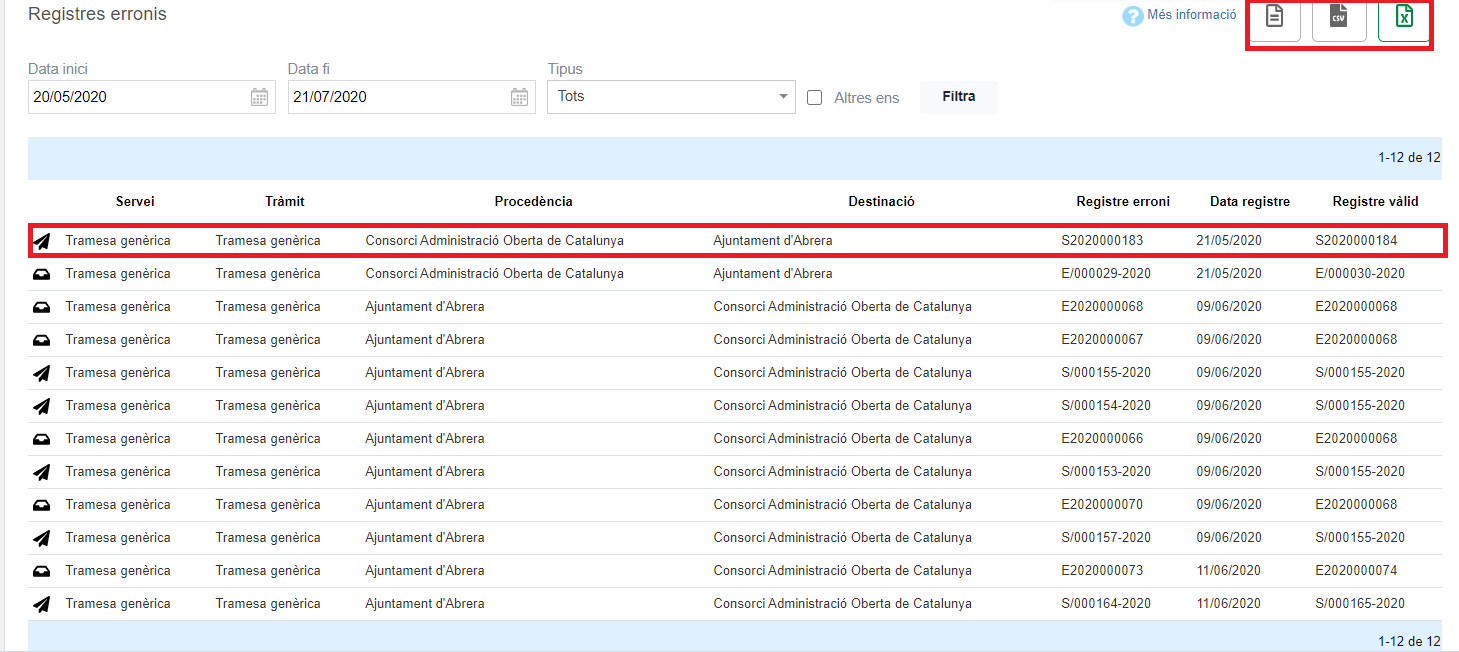
As already mentioned, you can also search for erroneous entries from other entities where you are a user manager and have been assigned the role of Consult telematic register book . To do this, you must indicate the 10-digit code of the corresponding entity.
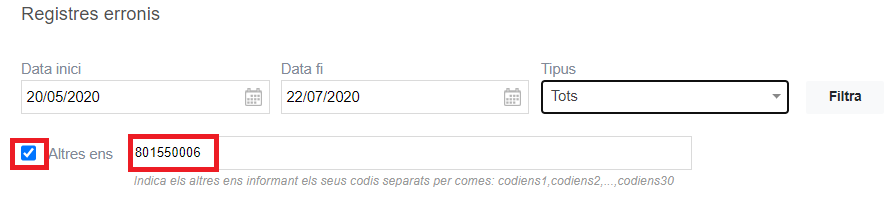




 Copy link
Copy link