To access the e-FACT Receiver portal, you must go to www.eacat.cat , identify yourself and then access the "Applications" section where you must select " "e-FACT Electronic Invoice Receiver Portal"
Below we detail the different sections of the e-FACT Receiver Portal:
On this screen we will find the list of invoices that have arrived at our entity. By default, this list of invoices is sorted by the “Registration Date” of the invoice entry.

On the main screen of the receiver portal we find:
- Search engine that searches by invoice number and other parameters.
- Download the XML invoice and invoice receipt in PDF format
- You can sort any of the columns in the list of invoices in ascending or descending order.
- When accessing the Receiver Portal, the list of invoices is sorted by registration date.
- Clearer identification of invoice status by color and invoice status
- We can refresh the screen in case new invoices have arrived.

New invoices will stand out from the rest of the invoices because the font style of the invoice description will change to bold .

When the XML invoice is downloaded, the PDF receipt is downloaded, or the invoice details are accessed, it will no longer be in bold and will have the same style as the rest of the invoices.
The search engine allows by default to search for invoices by invoice number. You just need to enter the invoice number you are looking for.

The search engine also allows you to search by other fields. You must click on the field selector:

And a new window will open with the fields we can search for. We can search for any field. Only in the case of the supplier, we can search for suppliers that contain the characters we put in. For example:
If we put “ SE ” as the provider name, the search will return:
- Industrial Services SA
- Bol SE ra Martinez SL
- Elèctrica Profa SE SA
Once the fields to perform the search have been filled in, click on the “Apply” button to display the search results. Click on the “Clear” button if you want to clear the search filter and return to the initial list of invoices.

We can sort the invoices by any of the criteria we have per column. When we click on a column field, a triangle appears next to the column name indicating the sorting direction:
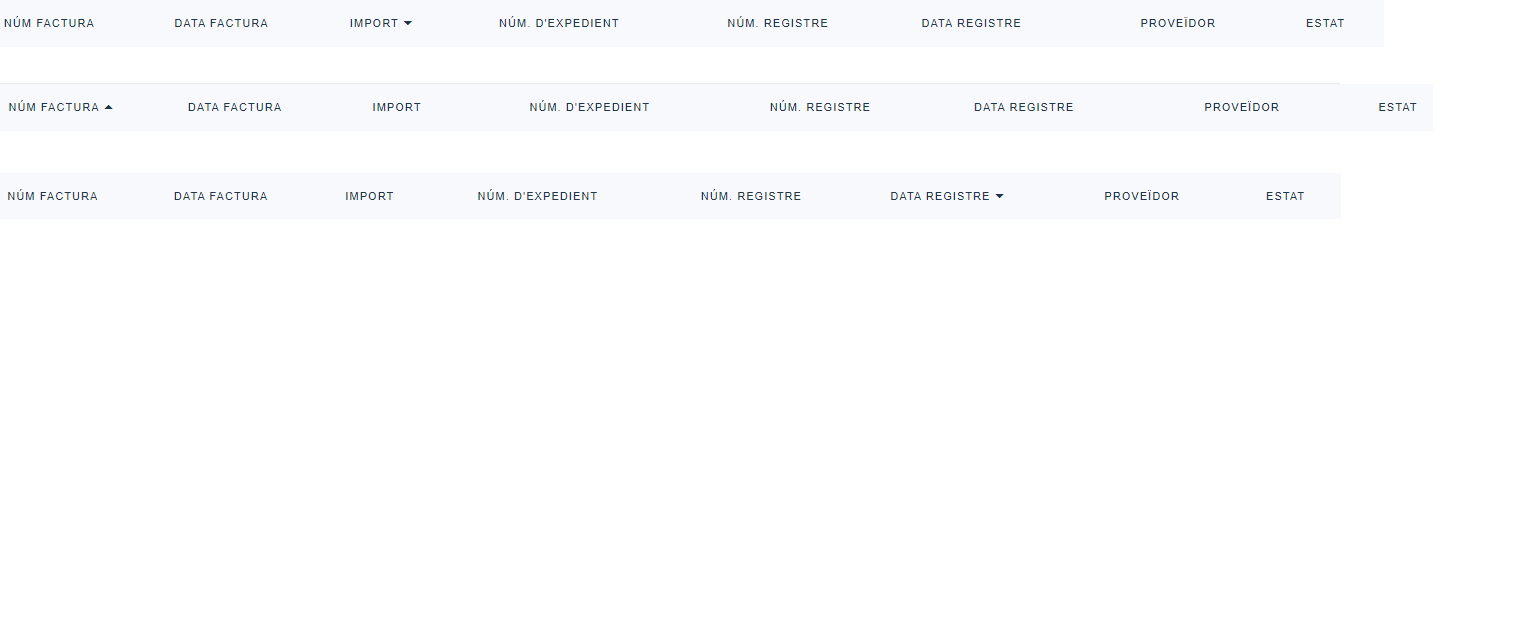
We can update the list of invoices, without having to leave e.FACT and re-enter by clicking on “ My invoices ”:

We can also take advantage of the screen by clicking on the icon.  , and we reduce the menu:
, and we reduce the menu:

Invoice statuses have been simplified so that only the mandatory statuses for the General Invoice Entry Point are processed on screen:
- Registered
- Registered in RCF
- Payment obligation recorded
- Paid
- Rejected





 Copy link
Copy link